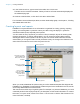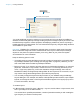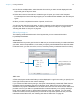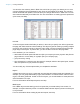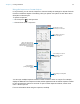User manual
Table Of Contents
- Chapter 1 Introducing FileMaker Pro
- Chapter 2 Using databases
- About database fields and records
- Opening files
- Opening multiple windows per file
- Closing windows and files
- Saving files
- About modes
- Viewing records
- Adding and duplicating records
- Deleting records
- Entering data
- Working with data in Table View
- Finding records
- Performing quick finds in Browse mode
- Making find requests in Find mode
- Finding text and characters
- Finding numbers, dates, times, and timestamps
- Finding ranges of information
- Finding data in related fields
- Finding empty or non-empty fields
- Finding duplicate values
- Finding records that match multiple criteria
- Finding records except those matching criteria
- Viewing, repeating, or changing the last find
- Saving find requests
- Deleting and reverting requests
- Hiding records from a found set and viewing hidden records
- Finding and replacing data
- Sorting records
- Previewing and printing databases
- Automating tasks with scripts
- Backing up database files
- Setting preferences
- Chapter 3 Creating databases
- Planning a database
- Creating a FileMaker Pro file
- Creating and changing fields
- Setting options for fields
- Creating database tables
- Creating layouts and reports
- Working with layout themes
- Setting up a layout to print records in columns
- Working with objects on a layout
- Working with fields on a layout
- Working with parts on a layout
- Creating and editing charts
- Chapter 4 Working with related tables and files
- Chapter 5 Sharing and exchanging data
- Sharing databases on a network
- Importing and exporting data
- Saving and sending data in other formats
- Sending email messages based on record data
- Supported import/export file formats
- Setting up recurring imports
- ODBC and JDBC
- Methods of importing data into an existing file
- About adding records
- About updating existing records
- About updating matching records
- About the importing process
- Converting a data file to a new FileMaker Pro file
- About the exporting process
- Working with external data sources
- Publishing databases on the web
- Chapter 6 Protecting databases
- Protecting databases with accounts and privilege sets
- Creating accounts and privilege sets
- Viewing extended privileges
- Authorizing access to files
- Security measures
- Enhancing physical security
- Enhancing operating system security
- Establishing network security
- Backing up databases and other important files
- Installing, running, and upgrading antivirus software
- Chapter 7 Converting databases from FileMaker Pro 11 and earlier
- Index
Chapter 3 | Creating databases 71
3. In the Table Name box, type a name for the table, then click Create.
The table can be renamed or deleted. Tables you add to a file are automatically displayed in
the relationships graph.
4. Continue to define tables, or click the Fields tab to define fields.
For information about relationships, tables, and the relationships graph, see chapter 4, “Working
with related tables and files.”
Creating layouts and reports
FileMaker Pro layouts determine how information is organized for viewing, printing, reporting,
finding, and entering data. Layouts don’t store your data—they just display it. Layouts are
sometimes called reports, especially when printed.
You can create as many layouts as you need for a file (for example, layouts for entering data,
reporting summaries, or printing mailing labels). You can change a layout’s design without
affecting the data or other layouts for the file. Layouts can include certain fields and exclude
others.When you change the data in a field (in Browse mode), the changes are reflected in the
same field for the same record on all the layouts in the file.
When you create a database file (without using one of the database template files shipped with
FileMaker
Pro), FileMaker Pro automatically creates a layout for the initial table in the file, and for
each newly added table that contains fields.
Tab controls are a useful way of organizing data. For example, in a personnel database, you could
create tab panels for the employee’s photo, job description, and financial information. To create a
tab control, in Layout mode, choose Insert menu
> Tab Control or click the Tab Control tool. For
more information, see Help.
Fields: use for entering
and displaying data
Layout pop-up menu
Mode pop-up menu
Buttons: use to automate
frequent tasks
Layout text: use for titles,
column headings, field
labels, instructions, and
form letters
Parts: use headers,
footers, the body, and
summaries to divide a
layout into special
purpose areas