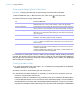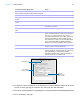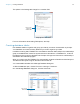User manual
Table Of Contents
- Chapter 1 Introducing FileMaker Pro
- Chapter 2 Using databases
- About database fields and records
- Opening files
- Opening multiple windows per file
- Closing windows and files
- Saving files
- About modes
- Viewing records
- Adding and duplicating records
- Deleting records
- Entering data
- Working with data in Table View
- Finding records
- Performing quick finds in Browse mode
- Making find requests in Find mode
- Finding text and characters
- Finding numbers, dates, times, and timestamps
- Finding ranges of information
- Finding data in related fields
- Finding empty or non-empty fields
- Finding duplicate values
- Finding records that match multiple criteria
- Finding records except those matching criteria
- Viewing, repeating, or changing the last find
- Saving find requests
- Deleting and reverting requests
- Hiding records from a found set and viewing hidden records
- Finding and replacing data
- Sorting records
- Previewing and printing databases
- Automating tasks with scripts
- Backing up database files
- Setting preferences
- Chapter 3 Creating databases
- Planning a database
- Creating a FileMaker Pro file
- Creating and changing fields
- Setting options for fields
- Creating database tables
- Creating layouts and reports
- Working with layout themes
- Setting up a layout to print records in columns
- Working with objects on a layout
- Working with fields on a layout
- Working with parts on a layout
- Creating and editing charts
- Chapter 4 Working with related tables and files
- Chapter 5 Sharing and exchanging data
- Sharing databases on a network
- Importing and exporting data
- Saving and sending data in other formats
- Sending email messages based on record data
- Supported import/export file formats
- Setting up recurring imports
- ODBC and JDBC
- Methods of importing data into an existing file
- About adding records
- About updating existing records
- About updating matching records
- About the importing process
- Converting a data file to a new FileMaker Pro file
- About the exporting process
- Working with external data sources
- Publishing databases on the web
- Chapter 6 Protecting databases
- Protecting databases with accounts and privilege sets
- Creating accounts and privilege sets
- Viewing extended privileges
- Authorizing access to files
- Security measures
- Enhancing physical security
- Enhancing operating system security
- Establishing network security
- Backing up databases and other important files
- Installing, running, and upgrading antivirus software
- Chapter 7 Converting databases from FileMaker Pro 11 and earlier
- Index
Chapter 3 | Creating databases 68
8. To display a custom message when the data doesn’t meet the validation requirements, select
Display custom message if validation fails, then type up to 255 characters.
9. Click OK to close the Options for Field dialog box, or click another tab to set additional field options.
For more information, see Help.
Is a time containing numeric values for hours and
minutes between 00:00 and 23:59 (seconds are optional)
Strict data type, then choose Time of Day from the list
Is not blank Not empty
Does not duplicate a value found in this field in other
records
Unique value
Matches another value in the same field in any other
record
Existing value
Matches a value in a specified value list Member of value list, then choose an existing value
list or define a new one
Is within a specific range of letters, numbers, dates, or
times
In range, then type the beginning and ending values
Matches the result of a calculation Validated by calculation, then enter a calculation in the
Specify Calculation dialog box. Select or clear Validate
only if field has been modified. Then click OK.
The result must be Boolean—true or false. The result is
true when the result is any number except zero; any
other result (zero, no data, or non-numeric data) is false.
For more information about the Specify Calculation
dialog box, see “Creating calculation fields” on page 61.
Does not exceed the specified number of characters Maximum number of characters, then type the
maximum number of characters allowed
Does not exceed a specified file size (for container field) Maximum number of kilobytes, then enter the
number of kilobytes. This setting limits the size of a file
that’s embedded in a container field or stored
externally. This setting has no effect on files that are
stored by reference in a container field.
To require that the entered value Select
Select validation
options for the field
Click Validation
This option
appears only for
container fields