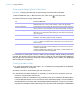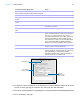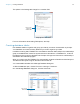User manual
Table Of Contents
- Chapter 1 Introducing FileMaker Pro
- Chapter 2 Using databases
- About database fields and records
- Opening files
- Opening multiple windows per file
- Closing windows and files
- Saving files
- About modes
- Viewing records
- Adding and duplicating records
- Deleting records
- Entering data
- Working with data in Table View
- Finding records
- Performing quick finds in Browse mode
- Making find requests in Find mode
- Finding text and characters
- Finding numbers, dates, times, and timestamps
- Finding ranges of information
- Finding data in related fields
- Finding empty or non-empty fields
- Finding duplicate values
- Finding records that match multiple criteria
- Finding records except those matching criteria
- Viewing, repeating, or changing the last find
- Saving find requests
- Deleting and reverting requests
- Hiding records from a found set and viewing hidden records
- Finding and replacing data
- Sorting records
- Previewing and printing databases
- Automating tasks with scripts
- Backing up database files
- Setting preferences
- Chapter 3 Creating databases
- Planning a database
- Creating a FileMaker Pro file
- Creating and changing fields
- Setting options for fields
- Creating database tables
- Creating layouts and reports
- Working with layout themes
- Setting up a layout to print records in columns
- Working with objects on a layout
- Working with fields on a layout
- Working with parts on a layout
- Creating and editing charts
- Chapter 4 Working with related tables and files
- Chapter 5 Sharing and exchanging data
- Sharing databases on a network
- Importing and exporting data
- Saving and sending data in other formats
- Sending email messages based on record data
- Supported import/export file formats
- Setting up recurring imports
- ODBC and JDBC
- Methods of importing data into an existing file
- About adding records
- About updating existing records
- About updating matching records
- About the importing process
- Converting a data file to a new FileMaker Pro file
- About the exporting process
- Working with external data sources
- Publishing databases on the web
- Chapter 6 Protecting databases
- Protecting databases with accounts and privilege sets
- Creating accounts and privilege sets
- Viewing extended privileges
- Authorizing access to files
- Security measures
- Enhancing physical security
- Enhancing operating system security
- Establishing network security
- Backing up databases and other important files
- Installing, running, and upgrading antivirus software
- Chapter 7 Converting databases from FileMaker Pro 11 and earlier
- Index
Chapter 3 | Creating databases 67
6. Click OK to close the Options for Field dialog box, or click another tab to set additional field
options.
Defining field validation
You can select field validation options to ensure that data is entered into the field correctly.
FileMaker
Pro displays a message if you enter data incorrectly.
Important To avoid confusion when using dates in FileMaker Pro, set date field validation
options to make sure dates are always entered with four-digit years.
1. With the database open, do one of these:
1 If you’re working in Table View, right-click the field name, then choose Field Options. Then
skip to step
5.
1 Choose File menu > Manage > Database.
2. In the Manage Database dialog box, click the Fields tab.
3. If your file contains more than one table, select the appropriate table from the Table list.
4. In the fields list, double-click a field you want to define.
5. In the Options for Field dialog box, click the Validation tab.
6. Specify how FileMaker Pro handles an invalid entry.
For Validation options for this field, select Always for ongoing field validation, or Only
during data entry to limit validation to instances when data is being entered. Deselect Allow
user to override during data entry if you want to prevent users from entering invalid data.
7. Select validation options for the field.
To require that the entered value Select
Contains only numbers Strict data type, then choose Numeric Only from the
list
Is a date containing numeric values for the month and
day, and four digits for the year (for example, 5/12/2014)
Strict data type, then choose 4-Digit Year Date from
the list
Select options for
entering default
data in the field
Click Auto-Enter