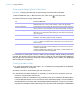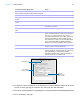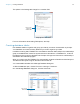User manual
Table Of Contents
- Chapter 1 Introducing FileMaker Pro
- Chapter 2 Using databases
- About database fields and records
- Opening files
- Opening multiple windows per file
- Closing windows and files
- Saving files
- About modes
- Viewing records
- Adding and duplicating records
- Deleting records
- Entering data
- Working with data in Table View
- Finding records
- Performing quick finds in Browse mode
- Making find requests in Find mode
- Finding text and characters
- Finding numbers, dates, times, and timestamps
- Finding ranges of information
- Finding data in related fields
- Finding empty or non-empty fields
- Finding duplicate values
- Finding records that match multiple criteria
- Finding records except those matching criteria
- Viewing, repeating, or changing the last find
- Saving find requests
- Deleting and reverting requests
- Hiding records from a found set and viewing hidden records
- Finding and replacing data
- Sorting records
- Previewing and printing databases
- Automating tasks with scripts
- Backing up database files
- Setting preferences
- Chapter 3 Creating databases
- Planning a database
- Creating a FileMaker Pro file
- Creating and changing fields
- Setting options for fields
- Creating database tables
- Creating layouts and reports
- Working with layout themes
- Setting up a layout to print records in columns
- Working with objects on a layout
- Working with fields on a layout
- Working with parts on a layout
- Creating and editing charts
- Chapter 4 Working with related tables and files
- Chapter 5 Sharing and exchanging data
- Sharing databases on a network
- Importing and exporting data
- Saving and sending data in other formats
- Sending email messages based on record data
- Supported import/export file formats
- Setting up recurring imports
- ODBC and JDBC
- Methods of importing data into an existing file
- About adding records
- About updating existing records
- About updating matching records
- About the importing process
- Converting a data file to a new FileMaker Pro file
- About the exporting process
- Working with external data sources
- Publishing databases on the web
- Chapter 6 Protecting databases
- Protecting databases with accounts and privilege sets
- Creating accounts and privilege sets
- Viewing extended privileges
- Authorizing access to files
- Security measures
- Enhancing physical security
- Enhancing operating system security
- Establishing network security
- Backing up databases and other important files
- Installing, running, and upgrading antivirus software
- Chapter 7 Converting databases from FileMaker Pro 11 and earlier
- Index
Chapter 3 | Creating databases 62
4. Build a formula for your calculation.
Click where you want the item to appear in the formula box, then do the following. You can also
type the formula into the box.
Procedures for working with formulas and a reference to all FileMaker Pro functions (organized
alphabetically or by category) are available in Help.
5. Select calculation options for the field.
To add a Do this
Reference to a field In the field list, double-click a field name.
To display field names from another table, choose a table from the table list.
Mathematical or text operator In the keypad in the dialog box, click an operator. (Quotation marks and
parentheses are copied to the formula as a pair, with the insertion point
blinking in the middle).
Comparison or logical operator,
or an exponent
For Operators, choose an operator from the list.
Constant value Type the value. A constant can be text, number, date, or time. Use date
constants with the functions Date and GetAsDate, time constants with the
functions Time and GetAsTime, and timestamp constants with the functions
Timestamp and GetAsTimestamp.
Text constants can be up to 29998 characters long.
Function In the functions list, double-click a function (a predefined, named formula that
performs a specific calculation and returns a single, specific value). In the
formula box, replace the placeholder parameter with a value or expression.
Choose field references
Formula box
Select comparison and logical operators
Select
functions
Choose a formula
result type
Choose indexing and
storage options
Make the calculated field
repeating
Choose a table from the list
Calculate only if at least one
field in the formula has a value
Select mathematical
and text operators
Choose the way
functions are listed
in the dialog box
Choose the table from which the
calculation will be evaluated
Click to display online Help on
defining calculations