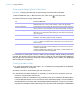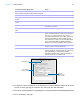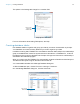User manual
Table Of Contents
- Chapter 1 Introducing FileMaker Pro
- Chapter 2 Using databases
- About database fields and records
- Opening files
- Opening multiple windows per file
- Closing windows and files
- Saving files
- About modes
- Viewing records
- Adding and duplicating records
- Deleting records
- Entering data
- Working with data in Table View
- Finding records
- Performing quick finds in Browse mode
- Making find requests in Find mode
- Finding text and characters
- Finding numbers, dates, times, and timestamps
- Finding ranges of information
- Finding data in related fields
- Finding empty or non-empty fields
- Finding duplicate values
- Finding records that match multiple criteria
- Finding records except those matching criteria
- Viewing, repeating, or changing the last find
- Saving find requests
- Deleting and reverting requests
- Hiding records from a found set and viewing hidden records
- Finding and replacing data
- Sorting records
- Previewing and printing databases
- Automating tasks with scripts
- Backing up database files
- Setting preferences
- Chapter 3 Creating databases
- Planning a database
- Creating a FileMaker Pro file
- Creating and changing fields
- Setting options for fields
- Creating database tables
- Creating layouts and reports
- Working with layout themes
- Setting up a layout to print records in columns
- Working with objects on a layout
- Working with fields on a layout
- Working with parts on a layout
- Creating and editing charts
- Chapter 4 Working with related tables and files
- Chapter 5 Sharing and exchanging data
- Sharing databases on a network
- Importing and exporting data
- Saving and sending data in other formats
- Sending email messages based on record data
- Supported import/export file formats
- Setting up recurring imports
- ODBC and JDBC
- Methods of importing data into an existing file
- About adding records
- About updating existing records
- About updating matching records
- About the importing process
- Converting a data file to a new FileMaker Pro file
- About the exporting process
- Working with external data sources
- Publishing databases on the web
- Chapter 6 Protecting databases
- Protecting databases with accounts and privilege sets
- Creating accounts and privilege sets
- Viewing extended privileges
- Authorizing access to files
- Security measures
- Enhancing physical security
- Enhancing operating system security
- Establishing network security
- Backing up databases and other important files
- Installing, running, and upgrading antivirus software
- Chapter 7 Converting databases from FileMaker Pro 11 and earlier
- Index
Chapter 3 | Creating databases 61
Creating and changing fields in Table View
Important Changing the field type can permanently and irretrievably erase data.
1. With the database open, in Browse mode, click Table View in the layout bar.
2. Create new fields or change existing fields.
For information on working with records in Table View (for example, adding, deleting, and sorting
records), see
“Working with records in Table View” on page 29. For information about displaying
data in Table View (for example, reordering columns and setting column widths), see “Displaying
data in Table View” on page 28.
Creating calculation fields
1. To create a calculation field, follow steps 1–5 in “Creating and changing fields in the Manage
Database dialog box” on page 59.
2. Choose Calculation as the field’s type, then click Create.
3. In the Specify Calculation dialog box, if necessary, for Evaluate this calculation from the
context of, choose a table from the list.
Setting the context for a calculation is only necessary when you’re creating a calculation field in
a source table that has two or more occurrences in the relationships graph. The source table is
the table defined in the Tables tab of the Manage Database dialog box. The choice you make
may affect the calculation results, particularly if your calculation will include fields in related tables.
To Do this in Table View
Create a field To create the first field, click Create Field in the first column heading. To create
additional fields, click + in the column heading, or click in the right margin.
Change a field name Double-click the column heading for the field you want to rename, then type
the new name. For more information, see “About naming fields” on page 56.
Choose a field type Right-click the column heading, choose Field > Field Type, and choose a
field type. For more information about field types, see
“About choosing a field
type” on page 57.
Set field options Right-click the column heading, then choose Field > Field Options. For more
information, see
“Setting options for fields” on page 65.
Delete a field Right-click the column heading, then choose Field > Delete Field.
Important Before you delete a field, confirm that you don’t need any of the
data it contains.
Display more fields or hide fields Click Modify in the layout bar and use the options in the Modify Table View
dialog box. Or, right-click a column heading, then choose Field
> Hide Field
to hide the selected field.
To display a hidden field in Table View, right-click the + column heading, then
choose a field from the list of existing fields.