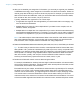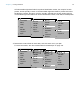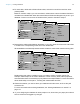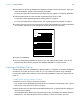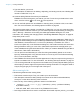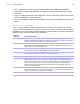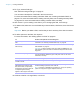User manual
Table Of Contents
- Chapter 1 Introducing FileMaker Pro
- Chapter 2 Using databases
- About database fields and records
- Opening files
- Opening multiple windows per file
- Closing windows and files
- Saving files
- About modes
- Viewing records
- Adding and duplicating records
- Deleting records
- Entering data
- Working with data in Table View
- Finding records
- Performing quick finds in Browse mode
- Making find requests in Find mode
- Finding text and characters
- Finding numbers, dates, times, and timestamps
- Finding ranges of information
- Finding data in related fields
- Finding empty or non-empty fields
- Finding duplicate values
- Finding records that match multiple criteria
- Finding records except those matching criteria
- Viewing, repeating, or changing the last find
- Saving find requests
- Deleting and reverting requests
- Hiding records from a found set and viewing hidden records
- Finding and replacing data
- Sorting records
- Previewing and printing databases
- Automating tasks with scripts
- Backing up database files
- Setting preferences
- Chapter 3 Creating databases
- Planning a database
- Creating a FileMaker Pro file
- Creating and changing fields
- Setting options for fields
- Creating database tables
- Creating layouts and reports
- Working with layout themes
- Setting up a layout to print records in columns
- Working with objects on a layout
- Working with fields on a layout
- Working with parts on a layout
- Creating and editing charts
- Chapter 4 Working with related tables and files
- Chapter 5 Sharing and exchanging data
- Sharing databases on a network
- Importing and exporting data
- Saving and sending data in other formats
- Sending email messages based on record data
- Supported import/export file formats
- Setting up recurring imports
- ODBC and JDBC
- Methods of importing data into an existing file
- About adding records
- About updating existing records
- About updating matching records
- About the importing process
- Converting a data file to a new FileMaker Pro file
- About the exporting process
- Working with external data sources
- Publishing databases on the web
- Chapter 6 Protecting databases
- Protecting databases with accounts and privilege sets
- Creating accounts and privilege sets
- Viewing extended privileges
- Authorizing access to files
- Security measures
- Enhancing physical security
- Enhancing operating system security
- Establishing network security
- Backing up databases and other important files
- Installing, running, and upgrading antivirus software
- Chapter 7 Converting databases from FileMaker Pro 11 and earlier
- Index
Chapter 3 | Creating databases 56
7. Type the data for your record.
For information on tasks such as deleting, duplicating, and sorting records, see “Working with
records in Table View” on p. 28.
8. Continue adding fields and records to your database.
FileMaker Pro saves changes to your data as you work. To see how your data looks in other
views, click Form View
or List View in the layout bar.
9. You can set field options such as validation or indexing when you define a field, or at a later
time. For more information, see
“Setting options for fields” on page 65.
The previous steps create a simple, one-table file. In Table View, you can only create and make
changes to fields in local files. However, you can create simple and complex files by choosing File
menu
> Manage > Database and working in the Manage Database dialog box. For more
information, see
“Creating and changing fields in the Manage Database dialog box” on page 59.
Keep these points in mind:
1 By default, choosing File menu > New Database displays an empty database in Table View. To
change the default setting and open the Manage Database dialog box whenever you create a
new database, choose Edit menu > Preferences (Windows) or FileMaker Pro menu >
Preferences (Mac OS). In the Preferences dialog box, click the General tab, then select Use
Manage Database dialog to create files. (Note that this option does not apply when you
create a database using the Quick Start Screen. When you create a database using the Quick
Start Screen, Table View is the default.)
1 You can prevent new fields that you create from being automatically placed on the current
layout by deselecting Add newly defined fields to current layout in the Preferences dialog
box. For more information, see Help.
1 Use FileMaker Pro themes to enhance the appearance of a layout or report and to give all your
layouts a consistent look. For more information, see “Working with layout themes” on page 76.
1 You can change the width of a layout to accommodate more (or fewer) objects. Making a layout
wider helps you see the edge of the layout without resizing the window. To change the width of
a layout, drag the gray line on the right side of the layout.
About naming fields
Follow these guidelines when naming fields:
1 Field names must be unique. They can contain up to 100 characters.
1 Use descriptive names that clearly identify the contents of the field. Avoid abbreviations,
acronyms, or other terms that may cause confusion.
1 Don’t use any of the following symbols or words in the field name:
1 , (comma) + – * / ^ & = ≠ > < ≥ ≤ ( ) [ ] } " ; (semicolon) : (colon) :: (relational indicator)
$
(variable indicator)
1 AND, OR, XOR, NOT, or the name of any FileMaker Pro function
1 Don’t begin a field name to be used in a calculation formula with a space, period (.), or number.