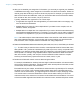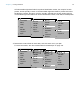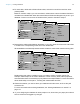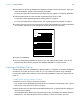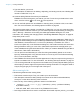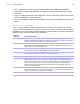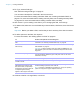User manual
Table Of Contents
- Chapter 1 Introducing FileMaker Pro
- Chapter 2 Using databases
- About database fields and records
- Opening files
- Opening multiple windows per file
- Closing windows and files
- Saving files
- About modes
- Viewing records
- Adding and duplicating records
- Deleting records
- Entering data
- Working with data in Table View
- Finding records
- Performing quick finds in Browse mode
- Making find requests in Find mode
- Finding text and characters
- Finding numbers, dates, times, and timestamps
- Finding ranges of information
- Finding data in related fields
- Finding empty or non-empty fields
- Finding duplicate values
- Finding records that match multiple criteria
- Finding records except those matching criteria
- Viewing, repeating, or changing the last find
- Saving find requests
- Deleting and reverting requests
- Hiding records from a found set and viewing hidden records
- Finding and replacing data
- Sorting records
- Previewing and printing databases
- Automating tasks with scripts
- Backing up database files
- Setting preferences
- Chapter 3 Creating databases
- Planning a database
- Creating a FileMaker Pro file
- Creating and changing fields
- Setting options for fields
- Creating database tables
- Creating layouts and reports
- Working with layout themes
- Setting up a layout to print records in columns
- Working with objects on a layout
- Working with fields on a layout
- Working with parts on a layout
- Creating and editing charts
- Chapter 4 Working with related tables and files
- Chapter 5 Sharing and exchanging data
- Sharing databases on a network
- Importing and exporting data
- Saving and sending data in other formats
- Sending email messages based on record data
- Supported import/export file formats
- Setting up recurring imports
- ODBC and JDBC
- Methods of importing data into an existing file
- About adding records
- About updating existing records
- About updating matching records
- About the importing process
- Converting a data file to a new FileMaker Pro file
- About the exporting process
- Working with external data sources
- Publishing databases on the web
- Chapter 6 Protecting databases
- Protecting databases with accounts and privilege sets
- Creating accounts and privilege sets
- Viewing extended privileges
- Authorizing access to files
- Security measures
- Enhancing physical security
- Enhancing operating system security
- Establishing network security
- Backing up databases and other important files
- Installing, running, and upgrading antivirus software
- Chapter 7 Converting databases from FileMaker Pro 11 and earlier
- Index
Chapter 3 | Creating databases 55
3. Select a solution from the list (Windows) or the group of thumbnails (Mac OS), then click Choose.
4. Type a name for the file (choose a different folder, if needed), then click Save.
Windows: For Save as type, select FileMaker Files.
FileMaker Pro creates the file on your disk and opens the file. You can modify fields and layouts
in Starter Solutions. For more information, see the remaining sections in this chapter.
Creating a blank, empty file
1. In FileMaker Pro, choose File menu > New Database.
You can also use the FileMaker Quick Start Screen to create a blank, empty file. Choose Help
menu
> Quick Start Screen, then click Create a New Database.
2. Type a name for the file (choose a different folder, if needed), then click Save.
Windows: For Save as type, select FileMaker Files.
FileMaker Pro creates the file in Table View, displaying an empty database in a spreadsheet-
like table.
3. To define the first field, click Create Field in the first column heading.
By default, FileMaker Pro creates a text field. If you want to change the field type, right-click the
column heading (or click the arrow at the right of the column heading), choose Field
> Field
Type, then choose a different field type. See
“About choosing a field type” on page 57.
If you cannot select column headings to create fields in Table View, confirm that the Include
column headers option is selected in the Table View Properties dialog box. For more
information, see Help.
4. Type a name for the field.
For more information on naming fields, see “About naming fields” on page 56.
5. To create additional fields, click + in the column heading.
A new column is added to the last column of the table.
6. To add the first record, click under the first column heading or click + in the left margin of the table.
Create field names by typing in
column headings
Add data to records
by typing in rows