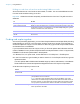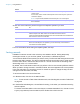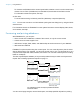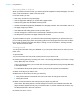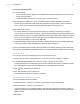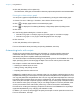User manual
Table Of Contents
- Chapter 1 Introducing FileMaker Pro
- Chapter 2 Using databases
- About database fields and records
- Opening files
- Opening multiple windows per file
- Closing windows and files
- Saving files
- About modes
- Viewing records
- Adding and duplicating records
- Deleting records
- Entering data
- Working with data in Table View
- Finding records
- Performing quick finds in Browse mode
- Making find requests in Find mode
- Finding text and characters
- Finding numbers, dates, times, and timestamps
- Finding ranges of information
- Finding data in related fields
- Finding empty or non-empty fields
- Finding duplicate values
- Finding records that match multiple criteria
- Finding records except those matching criteria
- Viewing, repeating, or changing the last find
- Saving find requests
- Deleting and reverting requests
- Hiding records from a found set and viewing hidden records
- Finding and replacing data
- Sorting records
- Previewing and printing databases
- Automating tasks with scripts
- Backing up database files
- Setting preferences
- Chapter 3 Creating databases
- Planning a database
- Creating a FileMaker Pro file
- Creating and changing fields
- Setting options for fields
- Creating database tables
- Creating layouts and reports
- Working with layout themes
- Setting up a layout to print records in columns
- Working with objects on a layout
- Working with fields on a layout
- Working with parts on a layout
- Creating and editing charts
- Chapter 4 Working with related tables and files
- Chapter 5 Sharing and exchanging data
- Sharing databases on a network
- Importing and exporting data
- Saving and sending data in other formats
- Sending email messages based on record data
- Supported import/export file formats
- Setting up recurring imports
- ODBC and JDBC
- Methods of importing data into an existing file
- About adding records
- About updating existing records
- About updating matching records
- About the importing process
- Converting a data file to a new FileMaker Pro file
- About the exporting process
- Working with external data sources
- Publishing databases on the web
- Chapter 6 Protecting databases
- Protecting databases with accounts and privilege sets
- Creating accounts and privilege sets
- Viewing extended privileges
- Authorizing access to files
- Security measures
- Enhancing physical security
- Enhancing operating system security
- Establishing network security
- Backing up databases and other important files
- Installing, running, and upgrading antivirus software
- Chapter 7 Converting databases from FileMaker Pro 11 and earlier
- Index
Chapter 3
Creating databases
This chapter explains the basics of how to:
1 plan a database
1 define and modify fields
1 define tables
1 create layouts
1 work with fields, objects, and parts on a layout
Note See Help for detailed, comprehensive information and step-by-step procedures about
using FileMaker
Pro.
Planning a database
A well-designed database promotes consistent data entry and retrieval, and reduces the existence
of duplicate data among the database tables. Relational database tables work together to ensure
that the correct data is available when you need it. It’s a good idea to plan a database on paper first.
Follow these general steps to plan a database:
1. Determine the purpose for your database, or the problem you want to solve. For example, “to
keep a list of my customers,” “to manage my inventory,” or “to grade my students.”
If other people will use the database, be sure to talk with them about the data they will need.
2. Consider the information you will store in your database. Typically, information falls into broad
categories. Accurately identifying these categories is critical to designing an efficient database,
because you will store different types and amounts of data in each category. For example, a
database intended to track sales has categories such as “customers,” “products,” and
“invoices.” A database that records student grades has categories such as “students,”
“classes,” and “assignments.”
3. After you’ve determined the broad categories, consider how these categories are related. This
can be done by writing simple sentences that describe how the categories interact, such as,
“customers order products” and “invoices record customers’ orders.” Each of these pairs
suggests a relationship between the data in one category and the data in the other category.