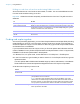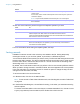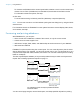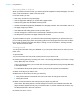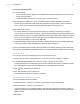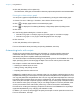User manual
Table Of Contents
- Chapter 1 Introducing FileMaker Pro
- Chapter 2 Using databases
- About database fields and records
- Opening files
- Opening multiple windows per file
- Closing windows and files
- Saving files
- About modes
- Viewing records
- Adding and duplicating records
- Deleting records
- Entering data
- Working with data in Table View
- Finding records
- Performing quick finds in Browse mode
- Making find requests in Find mode
- Finding text and characters
- Finding numbers, dates, times, and timestamps
- Finding ranges of information
- Finding data in related fields
- Finding empty or non-empty fields
- Finding duplicate values
- Finding records that match multiple criteria
- Finding records except those matching criteria
- Viewing, repeating, or changing the last find
- Saving find requests
- Deleting and reverting requests
- Hiding records from a found set and viewing hidden records
- Finding and replacing data
- Sorting records
- Previewing and printing databases
- Automating tasks with scripts
- Backing up database files
- Setting preferences
- Chapter 3 Creating databases
- Planning a database
- Creating a FileMaker Pro file
- Creating and changing fields
- Setting options for fields
- Creating database tables
- Creating layouts and reports
- Working with layout themes
- Setting up a layout to print records in columns
- Working with objects on a layout
- Working with fields on a layout
- Working with parts on a layout
- Creating and editing charts
- Chapter 4 Working with related tables and files
- Chapter 5 Sharing and exchanging data
- Sharing databases on a network
- Importing and exporting data
- Saving and sending data in other formats
- Sending email messages based on record data
- Supported import/export file formats
- Setting up recurring imports
- ODBC and JDBC
- Methods of importing data into an existing file
- About adding records
- About updating existing records
- About updating matching records
- About the importing process
- Converting a data file to a new FileMaker Pro file
- About the exporting process
- Working with external data sources
- Publishing databases on the web
- Chapter 6 Protecting databases
- Protecting databases with accounts and privilege sets
- Creating accounts and privilege sets
- Viewing extended privileges
- Authorizing access to files
- Security measures
- Enhancing physical security
- Enhancing operating system security
- Establishing network security
- Backing up databases and other important files
- Installing, running, and upgrading antivirus software
- Chapter 7 Converting databases from FileMaker Pro 11 and earlier
- Index
Chapter 2 | Using databases 48
4. Click OK (Windows) or Print (Mac OS).
The field names, field types, and formulas or data entry options are printed for each selected table.
Printing the relationships graph
You can print a graphical representation of your database by printing the relationships graph.
1. Choose File menu > Manage > Database, then click the Relationships tab.
2. Click to display page breaks in the relationships graph.
3. Click to display the Print Setup (Windows) or Page Setup (Mac OS) dialog boxes.
4. Click Print.
5. In the Printing Options dialog box, choose an option.
1 Choose Print graph on multiple pages to print the graph on more than one page.
1 Choose Print graph on one page to resize the graph to fit on one page.
6. Click Continue.
7. Click OK (Windows) or Print (Mac OS).
For more information about previewing and printing databases, see Help.
Automating tasks with scripts
Scripts can do simple tasks like setting print orientation or complex tasks like preparing a
customized mailing to customers. Scripts can incorporate conditional decisions (if-else
statements) and perform repetitive tasks (loop statements).
You can build scripts in the Edit Script dialog box by selecting from a list of FileMaker Pro script
steps, specifying options, and arranging the steps in the correct order to perform the task.
Use scripts to combine and automate tasks like:
1 switching to another layout or mode
1 finding, sorting, and printing records
1 importing data from the same source
FileMaker Pro makes it easy for you to manage scripts. You can display a default script to use as a
template when writing your own scripts. You can open several scripts at once to compare them. You
can copy and paste entire scripts between files. You can copy and paste script steps from one script
to another script in the same file or to a script in a different file. You can assign scripts to groups to
make it easy to find scripts of a specific type (for example, copy an entire group of scripts to another
file or delete an entire group of scripts). And you can design scripts to run when a particular event
occurs (such as when users enter a field, press a key, or add a new record to the database).
Procedures for creating and managing scripts and a reference to all FileMaker Pro script steps
(organized alphabetically or by category) are available in Help.
In addition, you can set up script triggers to specify that scripts run when particular events occur.
For more information, see Help.