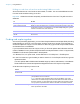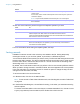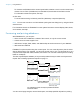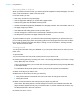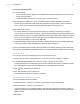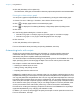User manual
Table Of Contents
- Chapter 1 Introducing FileMaker Pro
- Chapter 2 Using databases
- About database fields and records
- Opening files
- Opening multiple windows per file
- Closing windows and files
- Saving files
- About modes
- Viewing records
- Adding and duplicating records
- Deleting records
- Entering data
- Working with data in Table View
- Finding records
- Performing quick finds in Browse mode
- Making find requests in Find mode
- Finding text and characters
- Finding numbers, dates, times, and timestamps
- Finding ranges of information
- Finding data in related fields
- Finding empty or non-empty fields
- Finding duplicate values
- Finding records that match multiple criteria
- Finding records except those matching criteria
- Viewing, repeating, or changing the last find
- Saving find requests
- Deleting and reverting requests
- Hiding records from a found set and viewing hidden records
- Finding and replacing data
- Sorting records
- Previewing and printing databases
- Automating tasks with scripts
- Backing up database files
- Setting preferences
- Chapter 3 Creating databases
- Planning a database
- Creating a FileMaker Pro file
- Creating and changing fields
- Setting options for fields
- Creating database tables
- Creating layouts and reports
- Working with layout themes
- Setting up a layout to print records in columns
- Working with objects on a layout
- Working with fields on a layout
- Working with parts on a layout
- Creating and editing charts
- Chapter 4 Working with related tables and files
- Chapter 5 Sharing and exchanging data
- Sharing databases on a network
- Importing and exporting data
- Saving and sending data in other formats
- Sending email messages based on record data
- Supported import/export file formats
- Setting up recurring imports
- ODBC and JDBC
- Methods of importing data into an existing file
- About adding records
- About updating existing records
- About updating matching records
- About the importing process
- Converting a data file to a new FileMaker Pro file
- About the exporting process
- Working with external data sources
- Publishing databases on the web
- Chapter 6 Protecting databases
- Protecting databases with accounts and privilege sets
- Creating accounts and privilege sets
- Viewing extended privileges
- Authorizing access to files
- Security measures
- Enhancing physical security
- Enhancing operating system security
- Establishing network security
- Backing up databases and other important files
- Installing, running, and upgrading antivirus software
- Chapter 7 Converting databases from FileMaker Pro 11 and earlier
- Index
Chapter 2 | Using databases 46
There are three general steps for creating and printing labels:
1. Create a Labels layout.
2. Set up the merge fields.
3. Print the labels.
Tip If you need help as you use the New Layout/Report assistant, click the Help button in each panel.
Creating a Labels layout
1. Open the file that contains the data you want to print on labels.
2. Find the records containing the data you want to print on labels.
3. Choose File menu > Manage > Layouts.
4. In the New Layout/Report assistant, for Layout Name, type a name for the layout.
To have the layout name appear in menus used for choosing layouts, select Include in layout
menus.
5. For Select a layout type, click Labels (for data that reads top to bottom horizontally). Or click
Vertical Labels (for data that reads right to left vertically). Then click Next.
For an Envelope layout, click Envelope, and skip to “Choosing and formatting the merge fields.”
6. Specify the measurements of your mailing labels.
1 To choose a predefined measurement based on common label types, for the Use label
measurements for list, choose the code that matches your labels. (You see this information
on the package your labels came in.) FileMaker
Pro creates a Labels layout that uses the
exact dimensions of label stock code you choose.
1 To specify a custom measurement, choose Use custom measurements, and enter values
for Labels across the page, Width, and Height. Measure the unused margins on the label
stock. Then select Fixed page margins and enter values for Top, Bottom, Left, and Right.
7. Click Next.
Choosing and formatting the merge fields
1. In the next panel, for the Available fields list, double-click the first field whose data you want
on the labels.
<<field name>> appears in the Label Contents area. Angle brackets indicate this is a merge
field, and field data will display in and print on the labels.
To include fields from related tables, choose the table from Available fields.
2. Continue selecting the fields you want on the labels.
Include all punctuation, blank spaces, and line breaks (to place a merge field on the next line)
that you want to print on the labels.
3. Click Next.