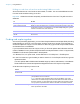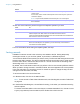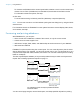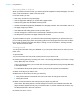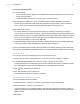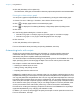User manual
Table Of Contents
- Chapter 1 Introducing FileMaker Pro
- Chapter 2 Using databases
- About database fields and records
- Opening files
- Opening multiple windows per file
- Closing windows and files
- Saving files
- About modes
- Viewing records
- Adding and duplicating records
- Deleting records
- Entering data
- Working with data in Table View
- Finding records
- Performing quick finds in Browse mode
- Making find requests in Find mode
- Finding text and characters
- Finding numbers, dates, times, and timestamps
- Finding ranges of information
- Finding data in related fields
- Finding empty or non-empty fields
- Finding duplicate values
- Finding records that match multiple criteria
- Finding records except those matching criteria
- Viewing, repeating, or changing the last find
- Saving find requests
- Deleting and reverting requests
- Hiding records from a found set and viewing hidden records
- Finding and replacing data
- Sorting records
- Previewing and printing databases
- Automating tasks with scripts
- Backing up database files
- Setting preferences
- Chapter 3 Creating databases
- Planning a database
- Creating a FileMaker Pro file
- Creating and changing fields
- Setting options for fields
- Creating database tables
- Creating layouts and reports
- Working with layout themes
- Setting up a layout to print records in columns
- Working with objects on a layout
- Working with fields on a layout
- Working with parts on a layout
- Creating and editing charts
- Chapter 4 Working with related tables and files
- Chapter 5 Sharing and exchanging data
- Sharing databases on a network
- Importing and exporting data
- Saving and sending data in other formats
- Sending email messages based on record data
- Supported import/export file formats
- Setting up recurring imports
- ODBC and JDBC
- Methods of importing data into an existing file
- About adding records
- About updating existing records
- About updating matching records
- About the importing process
- Converting a data file to a new FileMaker Pro file
- About the exporting process
- Working with external data sources
- Publishing databases on the web
- Chapter 6 Protecting databases
- Protecting databases with accounts and privilege sets
- Creating accounts and privilege sets
- Viewing extended privileges
- Authorizing access to files
- Security measures
- Enhancing physical security
- Enhancing operating system security
- Establishing network security
- Backing up databases and other important files
- Installing, running, and upgrading antivirus software
- Chapter 7 Converting databases from FileMaker Pro 11 and earlier
- Index
Chapter 2 | Using databases 41
Hiding records from a found set and viewing hidden records
All records that are not in the found set are omitted, or hidden. You can omit additional records
from the found set without doing a new find.
Important Omitted records are temporarily excluded from the found set. They still exist in the
database.
Finding and replacing data
As in a word processing application, you can find and replace data across multiple fields (including
related fields) in a record or in a find request, across a found set of records or find requests, or
across text objects in a layout. You can search for data in any type of field except container fields
and fields that are not modifiable.
If you have added a tab control to a layout, when you find and replace data in Browse and Find
modes, FileMaker
Pro only finds and replaces data in the tab panel that is in front. In Layout mode,
FileMaker
Pro finds and replaces data in all tab panels.
1. In Browse, Find, or Layout mode, choose Edit menu > Find/Replace > Find/Replace.
2. In the Find what box, type the data you want to search for. In the Replace with box, type the
replacement data.
You can’t replace data in fields that are formatted as pop-up menus, radio buttons, or checkboxes.
These fields will be counted and reported as skipped at the end of a Replace all operation.
3. Set the search options you want to use.
To Do this
Omit a specific record Display or select the record to omit, then click Omit in the layout bar.
Omit a series of records Display or select the first record in a number of consecutive records to omit, then
choose Records menu
> Omit Multiple. In the Omit Multiple dialog box, type the
number of records to omit, then click Omit.
View the omitted set Click Show All in the status toolbar.
Bring back all the records in
the file
Choose Records menu (Browse mode) or Requests menu (Find mode) > Show
All Records.
Select To
An option from the
Direction list
Choose the search direction: Forward, Backward, or All.
Match case Search for only those occurrences in which the capitalization matches the data
you specified in the Find what box.
Note In files that contain Japanese data, a find with the Match case option
cleared does not simultaneously find both the half-width and full-width version of
the same character. To comprehensively find and replace both characters, make
sure you perform separate finds for both the half-width and full-width character.
Match whole words only Search for only those occurrences that are whole words or are bounded by spaces
and/or punctuation characters.