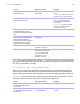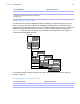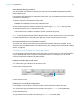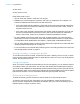User manual
Table Of Contents
- Chapter 1 Introducing FileMaker Pro
- Chapter 2 Using databases
- About database fields and records
- Opening files
- Opening multiple windows per file
- Closing windows and files
- Saving files
- About modes
- Viewing records
- Adding and duplicating records
- Deleting records
- Entering data
- Working with data in Table View
- Finding records
- Performing quick finds in Browse mode
- Making find requests in Find mode
- Finding text and characters
- Finding numbers, dates, times, and timestamps
- Finding ranges of information
- Finding data in related fields
- Finding empty or non-empty fields
- Finding duplicate values
- Finding records that match multiple criteria
- Finding records except those matching criteria
- Viewing, repeating, or changing the last find
- Saving find requests
- Deleting and reverting requests
- Hiding records from a found set and viewing hidden records
- Finding and replacing data
- Sorting records
- Previewing and printing databases
- Automating tasks with scripts
- Backing up database files
- Setting preferences
- Chapter 3 Creating databases
- Planning a database
- Creating a FileMaker Pro file
- Creating and changing fields
- Setting options for fields
- Creating database tables
- Creating layouts and reports
- Working with layout themes
- Setting up a layout to print records in columns
- Working with objects on a layout
- Working with fields on a layout
- Working with parts on a layout
- Creating and editing charts
- Chapter 4 Working with related tables and files
- Chapter 5 Sharing and exchanging data
- Sharing databases on a network
- Importing and exporting data
- Saving and sending data in other formats
- Sending email messages based on record data
- Supported import/export file formats
- Setting up recurring imports
- ODBC and JDBC
- Methods of importing data into an existing file
- About adding records
- About updating existing records
- About updating matching records
- About the importing process
- Converting a data file to a new FileMaker Pro file
- About the exporting process
- Working with external data sources
- Publishing databases on the web
- Chapter 6 Protecting databases
- Protecting databases with accounts and privilege sets
- Creating accounts and privilege sets
- Viewing extended privileges
- Authorizing access to files
- Security measures
- Enhancing physical security
- Enhancing operating system security
- Establishing network security
- Backing up databases and other important files
- Installing, running, and upgrading antivirus software
- Chapter 7 Converting databases from FileMaker Pro 11 and earlier
- Index
Chapter 2 | Using databases 40
4. Click Omit.
5. Click Perform Find.
Keep these points in mind:
1 You can have omit criteria in more than one request.
1 FileMaker Pro works through the requests in the order you create them. For example, in a
Customers database with customers in the US and France:
1 If the first request finds all customers in Paris and the second request omits all customers in
the US, the found set contains all customers in Paris, France, but none in Paris, Texas, or
anywhere else in the US.
1 If the order of the requests is reversed (the first request omits all customers in the US and
the second request finds all customers in Paris), the found set includes all customers in
France, and in Paris, Texas, but no records for customers elsewhere in the US.
1 To omit a related record from a portal row (or set of related records), you must change the
relationship or the value in at least one of the match fields so that the record is no longer related.
For information about related fields, see chapter 4, “Working with related tables and files.”
1 You can open another window in order to perform different find requests on the same data. See
“Opening multiple windows per file” on page 18.
1 To omit records from a found set after performing a find, see “Hiding records from a found set
and viewing hidden records” on page 41.
Viewing, repeating, or changing the last find
To view the most recent find criteria, choose Records menu > Modify Last Find. Then, to return
to the found set, switch to Browse mode. To repeat the find, click Find. Or you can modify the find
criteria, then click Perform Find.
Saving find requests
When you have a complex find request that you want to use regularly, you can save the request
and retrieve it when you need it later. You can save and retrieve find requests without having to
go to Find mode. FileMaker
Pro automatically saves the last five finds you have performed so you
can access them again. Once a find is saved, the saved find is also available to any network clients
that share the account. For more information about saving find requests, see Help.
Deleting and reverting requests
To delete a request, go to the request you want to delete, then click Delete Request.
To restore a request to the way it was when you last committed it, choose Requests menu >
Revert Request. Requests are committed, for example, when you click out of all fields, go to a
different layout or request, or perform a find.