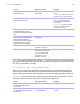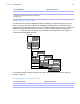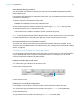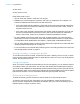User manual
Table Of Contents
- Chapter 1 Introducing FileMaker Pro
- Chapter 2 Using databases
- About database fields and records
- Opening files
- Opening multiple windows per file
- Closing windows and files
- Saving files
- About modes
- Viewing records
- Adding and duplicating records
- Deleting records
- Entering data
- Working with data in Table View
- Finding records
- Performing quick finds in Browse mode
- Making find requests in Find mode
- Finding text and characters
- Finding numbers, dates, times, and timestamps
- Finding ranges of information
- Finding data in related fields
- Finding empty or non-empty fields
- Finding duplicate values
- Finding records that match multiple criteria
- Finding records except those matching criteria
- Viewing, repeating, or changing the last find
- Saving find requests
- Deleting and reverting requests
- Hiding records from a found set and viewing hidden records
- Finding and replacing data
- Sorting records
- Previewing and printing databases
- Automating tasks with scripts
- Backing up database files
- Setting preferences
- Chapter 3 Creating databases
- Planning a database
- Creating a FileMaker Pro file
- Creating and changing fields
- Setting options for fields
- Creating database tables
- Creating layouts and reports
- Working with layout themes
- Setting up a layout to print records in columns
- Working with objects on a layout
- Working with fields on a layout
- Working with parts on a layout
- Creating and editing charts
- Chapter 4 Working with related tables and files
- Chapter 5 Sharing and exchanging data
- Sharing databases on a network
- Importing and exporting data
- Saving and sending data in other formats
- Sending email messages based on record data
- Supported import/export file formats
- Setting up recurring imports
- ODBC and JDBC
- Methods of importing data into an existing file
- About adding records
- About updating existing records
- About updating matching records
- About the importing process
- Converting a data file to a new FileMaker Pro file
- About the exporting process
- Working with external data sources
- Publishing databases on the web
- Chapter 6 Protecting databases
- Protecting databases with accounts and privilege sets
- Creating accounts and privilege sets
- Viewing extended privileges
- Authorizing access to files
- Security measures
- Enhancing physical security
- Enhancing operating system security
- Establishing network security
- Backing up databases and other important files
- Installing, running, and upgrading antivirus software
- Chapter 7 Converting databases from FileMaker Pro 11 and earlier
- Index
Chapter 2 | Using databases 39
Extending (broadening) a found set
You can broaden a found set to expand your search to include additional applicable records
without starting over.
For example, after searching for customers in New York, you can broaden the search to also find
customers in Hong Kong:
1. Perform a find to find customers in New York.
FileMaker Pro displays the found set in Browse mode.
2. Click Find and type the criteria to broaden the search (type Hong Kong in the City field).
3. Choose Requests menu > Extend Found Set.
The found set now consists of customers in New York and Hong Kong.
Note To quickly extend the found set in Browse mode, use the shortcut menu. Click in the field
(or select a partial value in the field), then right-click, and choose Extend Found Set.
Records that match one set of criteria but not another
To narrow your search by excluding records that meet specified criteria (for example, to find
vendors in New York state that are not in New York City), see
“Finding some records while omitting
others” on page 39.
Finding records except those matching criteria
You can exclude (omit) records while performing a find. In other words, you can find information
in your database that “does not equal” your specified criteria. For example, you can find all
invoices except those created in the past 30 days.
Finding records that don’t match criteria
1. In Find mode, type criteria for the records to omit.
2. Click Omit in the layout bar.
3. Click Perform Find.
Finding some records while omitting others
For example, to find vendors in the state of New York except those in New York City:
1. In Find mode, type the criteria for the records to find (type New York in the State field).
2. Click New Request.
3. Type criteria for the records to exclude (type New York in the City field).
Click Omit to exclude records
that match the request