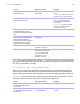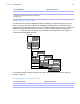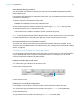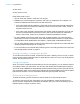User manual
Table Of Contents
- Chapter 1 Introducing FileMaker Pro
- Chapter 2 Using databases
- About database fields and records
- Opening files
- Opening multiple windows per file
- Closing windows and files
- Saving files
- About modes
- Viewing records
- Adding and duplicating records
- Deleting records
- Entering data
- Working with data in Table View
- Finding records
- Performing quick finds in Browse mode
- Making find requests in Find mode
- Finding text and characters
- Finding numbers, dates, times, and timestamps
- Finding ranges of information
- Finding data in related fields
- Finding empty or non-empty fields
- Finding duplicate values
- Finding records that match multiple criteria
- Finding records except those matching criteria
- Viewing, repeating, or changing the last find
- Saving find requests
- Deleting and reverting requests
- Hiding records from a found set and viewing hidden records
- Finding and replacing data
- Sorting records
- Previewing and printing databases
- Automating tasks with scripts
- Backing up database files
- Setting preferences
- Chapter 3 Creating databases
- Planning a database
- Creating a FileMaker Pro file
- Creating and changing fields
- Setting options for fields
- Creating database tables
- Creating layouts and reports
- Working with layout themes
- Setting up a layout to print records in columns
- Working with objects on a layout
- Working with fields on a layout
- Working with parts on a layout
- Creating and editing charts
- Chapter 4 Working with related tables and files
- Chapter 5 Sharing and exchanging data
- Sharing databases on a network
- Importing and exporting data
- Saving and sending data in other formats
- Sending email messages based on record data
- Supported import/export file formats
- Setting up recurring imports
- ODBC and JDBC
- Methods of importing data into an existing file
- About adding records
- About updating existing records
- About updating matching records
- About the importing process
- Converting a data file to a new FileMaker Pro file
- About the exporting process
- Working with external data sources
- Publishing databases on the web
- Chapter 6 Protecting databases
- Protecting databases with accounts and privilege sets
- Creating accounts and privilege sets
- Viewing extended privileges
- Authorizing access to files
- Security measures
- Enhancing physical security
- Enhancing operating system security
- Establishing network security
- Backing up databases and other important files
- Installing, running, and upgrading antivirus software
- Chapter 7 Converting databases from FileMaker Pro 11 and earlier
- Index
Chapter 2 | Using databases 32
You can use the Insert Operators list in the layout bar to help you enter criteria. You can click
Omit to exclude records matching a specific set of criteria.
3. Click Perform Find.
Your find request returns a found set of records. The light green area of the pie chart in the
status toolbar indicates the portion of the total records displayed.
You can do one or more of the following during or after performing a find request:
To Do this
Cancel a find operation before it is finished and
leave the previous found set unchanged
Press Esc (Windows) or 2-period (Mac OS).
Change or refine criteria after performing a find
request
See “Viewing, repeating, or changing the last find” on page 40.
Narrow an existing found set See “Constraining (narrowing) a found set” on page 38.
Broaden an existing found set See “Extending (broadening) a found set” on page 39.
Show all records again In Browse mode, choose Records menu > Show All Records.
In Find mode, choose Requests menu > Show All Records.
You don’t need to choose Show All Records before performing
finds. FileMaker Pro always searches all records in the tables you
specify unless you have narrowed the existing found set.
Open another window in order to perform
different find requests on the same data
Choose Window menu > New Window.
Choose a layout
with fields you
want to search on
Type find criteria in fields
Click to see
operators
A badge indicates you
can search on the field