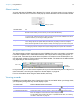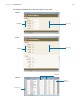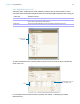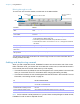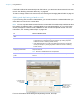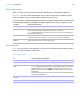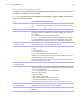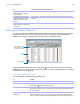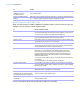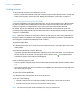User manual
Table Of Contents
- Chapter 1 Introducing FileMaker Pro
- Chapter 2 Using databases
- About database fields and records
- Opening files
- Opening multiple windows per file
- Closing windows and files
- Saving files
- About modes
- Viewing records
- Adding and duplicating records
- Deleting records
- Entering data
- Working with data in Table View
- Finding records
- Performing quick finds in Browse mode
- Making find requests in Find mode
- Finding text and characters
- Finding numbers, dates, times, and timestamps
- Finding ranges of information
- Finding data in related fields
- Finding empty or non-empty fields
- Finding duplicate values
- Finding records that match multiple criteria
- Finding records except those matching criteria
- Viewing, repeating, or changing the last find
- Saving find requests
- Deleting and reverting requests
- Hiding records from a found set and viewing hidden records
- Finding and replacing data
- Sorting records
- Previewing and printing databases
- Automating tasks with scripts
- Backing up database files
- Setting preferences
- Chapter 3 Creating databases
- Planning a database
- Creating a FileMaker Pro file
- Creating and changing fields
- Setting options for fields
- Creating database tables
- Creating layouts and reports
- Working with layout themes
- Setting up a layout to print records in columns
- Working with objects on a layout
- Working with fields on a layout
- Working with parts on a layout
- Creating and editing charts
- Chapter 4 Working with related tables and files
- Chapter 5 Sharing and exchanging data
- Sharing databases on a network
- Importing and exporting data
- Saving and sending data in other formats
- Sending email messages based on record data
- Supported import/export file formats
- Setting up recurring imports
- ODBC and JDBC
- Methods of importing data into an existing file
- About adding records
- About updating existing records
- About updating matching records
- About the importing process
- Converting a data file to a new FileMaker Pro file
- About the exporting process
- Working with external data sources
- Publishing databases on the web
- Chapter 6 Protecting databases
- Protecting databases with accounts and privilege sets
- Creating accounts and privilege sets
- Viewing extended privileges
- Authorizing access to files
- Security measures
- Enhancing physical security
- Enhancing operating system security
- Establishing network security
- Backing up databases and other important files
- Installing, running, and upgrading antivirus software
- Chapter 7 Converting databases from FileMaker Pro 11 and earlier
- Index
Chapter 2 | Using databases 30
Finding records
To find particular records in your database, you can:
1 perform a quick find in Browse mode (see “Performing quick finds in Browse mode” on page 30)
1 make a find request in Find mode (see “Making find requests in Find mode” on page 31)
Performing quick finds in Browse mode
If a layout is enabled for quick find in Browse mode, you can use the search box in Browse mode
to search for data across multiple fields on the layout. Quick find is helpful if the data you are
looking for might be in multiple fields or if you don’t know which field contains the data.
By default, layouts are enabled for quick find and all fields that are supported for quick find
(including merge fields) are set to be included in the search. Quick find does not search summary,
container, or global fields.
Note While quick finds are an easy way to search for data, they can work slowly depending on
the type of data in the database. For example, unstored calculations or related or remote data can
slow progress, compared with data that's local or stored.
To perform a quick find
1. In Browse mode, type one or more words in the search text box in the upper-right corner of the
status toolbar.
2. Press Enter (Windows) or Return (Mac OS).
The search includes all the fields that are enabled for quick find on the layout. Your find request
returns a found set of records. The light green area of the pie chart
in the status toolbar
indicates the portion of the total records displayed.
Keep the following points in mind:
1 The only operator supported by quick find is the match phrase operator, double quotation marks
(" ").
1 If you type more than one word in the search box, FileMaker Pro searches for records that have
all of the words you typed.
To view a list of recent quick finds
1. In Browse mode, click the down arrow in the search box.
2. Do one of the following:
1 Choose a search term from the search history list to perform a quick find for the term.
1 Choose Clear Recent Searches to remove the search history.
Note The list of recent quick finds is available only until you close the file.