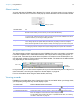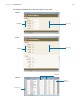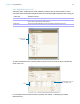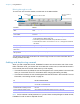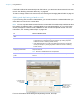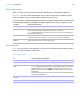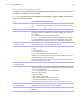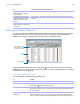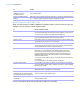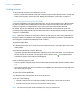User manual
Table Of Contents
- Chapter 1 Introducing FileMaker Pro
- Chapter 2 Using databases
- About database fields and records
- Opening files
- Opening multiple windows per file
- Closing windows and files
- Saving files
- About modes
- Viewing records
- Adding and duplicating records
- Deleting records
- Entering data
- Working with data in Table View
- Finding records
- Performing quick finds in Browse mode
- Making find requests in Find mode
- Finding text and characters
- Finding numbers, dates, times, and timestamps
- Finding ranges of information
- Finding data in related fields
- Finding empty or non-empty fields
- Finding duplicate values
- Finding records that match multiple criteria
- Finding records except those matching criteria
- Viewing, repeating, or changing the last find
- Saving find requests
- Deleting and reverting requests
- Hiding records from a found set and viewing hidden records
- Finding and replacing data
- Sorting records
- Previewing and printing databases
- Automating tasks with scripts
- Backing up database files
- Setting preferences
- Chapter 3 Creating databases
- Planning a database
- Creating a FileMaker Pro file
- Creating and changing fields
- Setting options for fields
- Creating database tables
- Creating layouts and reports
- Working with layout themes
- Setting up a layout to print records in columns
- Working with objects on a layout
- Working with fields on a layout
- Working with parts on a layout
- Creating and editing charts
- Chapter 4 Working with related tables and files
- Chapter 5 Sharing and exchanging data
- Sharing databases on a network
- Importing and exporting data
- Saving and sending data in other formats
- Sending email messages based on record data
- Supported import/export file formats
- Setting up recurring imports
- ODBC and JDBC
- Methods of importing data into an existing file
- About adding records
- About updating existing records
- About updating matching records
- About the importing process
- Converting a data file to a new FileMaker Pro file
- About the exporting process
- Working with external data sources
- Publishing databases on the web
- Chapter 6 Protecting databases
- Protecting databases with accounts and privilege sets
- Creating accounts and privilege sets
- Viewing extended privileges
- Authorizing access to files
- Security measures
- Enhancing physical security
- Enhancing operating system security
- Establishing network security
- Backing up databases and other important files
- Installing, running, and upgrading antivirus software
- Chapter 7 Converting databases from FileMaker Pro 11 and earlier
- Index
Chapter 2 | Using databases 29
Working with records in Table View
When you view records in a table, FileMaker Pro displays data in rows and columns. Each row
displays a record, and each column displays a field.
For more information about working with data in Table View, see Help.
Display a different
background color for
alternating records
Right-click the left or right margin of a record, then choose a color from the Alternate
Color shortcut menu.
Restore the default display
settings
Right-click a column heading and choose Table View > Reset from the shortcut menu.
Note Resetting Table View doesn’t delete the fields and records.
To Do this in Browse mode
Add a new record Click + in the left margin at the bottom of the table. A new row is added to
the end of the table if the records have not been sorted or if Keep records
in sorted order is cleared in the Sort Records dialog box.
Duplicate a record Right-click the left or right margin of the record that you want to duplicate,
then choose Duplicate Record from the shortcut menu.
Delete a record Right-click the left or right margin of the record that you want to delete, then
choose Delete Record from the shortcut menu.
Copy the data in a record Right-click the left or right margin of the record that you want to copy, then
choose Copy Record from the shortcut menu. You can paste the copied,
tab-separated data into a field or into Microsoft Excel.
Sort records by one or more fields Select a column heading and optionally Shift-click additional headings.
Right-click one of the selected column headings and choose Sort
Ascending or Sort Descending. A sort icon appears on the column
headings indicating the sort setting (ascending or descending). If you
selected multiple columns, the order in which columns were selected
determines the sort order.
You can also choose Sort By Value List and then select a value list from
the submenu.
For more information, see “Sorting records” on page 42.
Create a dynamic report For information, see Help. For example, you can create a quick report to
group your data by a field, display subtotals for a field, or create subtotals
for each group of data.
Create a quick chart For information, see Help. For example, you can quickly create a chart from
Table View based on the data in the current field.
Save data as a Microsoft Excel file or
Adobe PDF file, or save the current
found set of records as a snapshot link
Right-click the left or right margin, then choose an option from the
Save/Send Records As shortcut menu.
Send email messages based on
record data
Right-click the left or right margin of the record, then choose Send Mail
from the shortcut menu.
To Do this