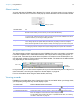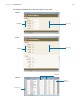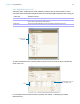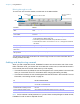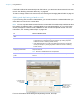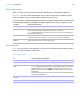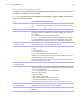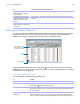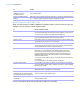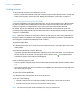User manual
Table Of Contents
- Chapter 1 Introducing FileMaker Pro
- Chapter 2 Using databases
- About database fields and records
- Opening files
- Opening multiple windows per file
- Closing windows and files
- Saving files
- About modes
- Viewing records
- Adding and duplicating records
- Deleting records
- Entering data
- Working with data in Table View
- Finding records
- Performing quick finds in Browse mode
- Making find requests in Find mode
- Finding text and characters
- Finding numbers, dates, times, and timestamps
- Finding ranges of information
- Finding data in related fields
- Finding empty or non-empty fields
- Finding duplicate values
- Finding records that match multiple criteria
- Finding records except those matching criteria
- Viewing, repeating, or changing the last find
- Saving find requests
- Deleting and reverting requests
- Hiding records from a found set and viewing hidden records
- Finding and replacing data
- Sorting records
- Previewing and printing databases
- Automating tasks with scripts
- Backing up database files
- Setting preferences
- Chapter 3 Creating databases
- Planning a database
- Creating a FileMaker Pro file
- Creating and changing fields
- Setting options for fields
- Creating database tables
- Creating layouts and reports
- Working with layout themes
- Setting up a layout to print records in columns
- Working with objects on a layout
- Working with fields on a layout
- Working with parts on a layout
- Creating and editing charts
- Chapter 4 Working with related tables and files
- Chapter 5 Sharing and exchanging data
- Sharing databases on a network
- Importing and exporting data
- Saving and sending data in other formats
- Sending email messages based on record data
- Supported import/export file formats
- Setting up recurring imports
- ODBC and JDBC
- Methods of importing data into an existing file
- About adding records
- About updating existing records
- About updating matching records
- About the importing process
- Converting a data file to a new FileMaker Pro file
- About the exporting process
- Working with external data sources
- Publishing databases on the web
- Chapter 6 Protecting databases
- Protecting databases with accounts and privilege sets
- Creating accounts and privilege sets
- Viewing extended privileges
- Authorizing access to files
- Security measures
- Enhancing physical security
- Enhancing operating system security
- Establishing network security
- Backing up databases and other important files
- Installing, running, and upgrading antivirus software
- Chapter 7 Converting databases from FileMaker Pro 11 and earlier
- Index
Chapter 2 | Using databases 26
Deleting records
When you delete a record, you permanently discard the data in all the fields in that record.
Important You can’t retrieve deleted data, and you can’t undo the action of deleting records.
Before you delete records, consider making a backup copy of your file.
If you’re working in a relational database and the option to delete related records is selected in the
Edit Relationship dialog box, FileMaker
Pro deletes related records when you delete a record.
Entering data
Note If a file is locked or write-protected, or if you don’t have privileges to edit certain records or
fields, you may not be able to modify data.
Selecting a field
To delete Do this in Browse mode
One record Select the record to delete. In the status toolbar, click Delete Record, then click Delete.
A related record Select a portal row in the current table by clicking inside the row but outside any fields in
the row. In the status toolbar, click Delete
Record, then click Delete.
Note To delete related records, Allow deletion of portal records must be selected in
the Portal Setup dialog box.
A group of records Make sure the found set contains only the records you want to delete. (See “Finding records”
on page 30.) Choose Records menu > Delete Found Records, then click Delete.
All records in a
database
Click Show All in the status toolbar, or choose Records menu > Show All Records.
Then choose Records menu > Delete All Records.
To Do this in Browse or Find mode
Select a field Click in the field.
Select the contents of a field Select the field, then choose Edit menu > Select All.
Move to the next field in the tab
order
Press Tab.
Note To set the Return or Enter key(s) to move to the next field, in Layout mode,
select the fields. Click Inspector
in the layout bar, then click Data. In the
Behavior area, for Go to next object using, select the keys you want to use for
exiting fields.
Buttons and tab controls can be included in the tab order. Fields on tab panels that
are not in front are skipped.
Move to the previous field in the
tab order
Press Shift-Tab (or Shift-Return or Shift-Enter, if enabled).
Move to items in a value list Press the arrow keys.