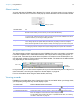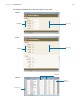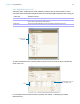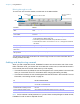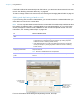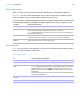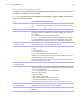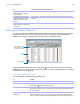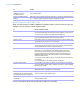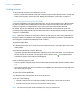User manual
Table Of Contents
- Chapter 1 Introducing FileMaker Pro
- Chapter 2 Using databases
- About database fields and records
- Opening files
- Opening multiple windows per file
- Closing windows and files
- Saving files
- About modes
- Viewing records
- Adding and duplicating records
- Deleting records
- Entering data
- Working with data in Table View
- Finding records
- Performing quick finds in Browse mode
- Making find requests in Find mode
- Finding text and characters
- Finding numbers, dates, times, and timestamps
- Finding ranges of information
- Finding data in related fields
- Finding empty or non-empty fields
- Finding duplicate values
- Finding records that match multiple criteria
- Finding records except those matching criteria
- Viewing, repeating, or changing the last find
- Saving find requests
- Deleting and reverting requests
- Hiding records from a found set and viewing hidden records
- Finding and replacing data
- Sorting records
- Previewing and printing databases
- Automating tasks with scripts
- Backing up database files
- Setting preferences
- Chapter 3 Creating databases
- Planning a database
- Creating a FileMaker Pro file
- Creating and changing fields
- Setting options for fields
- Creating database tables
- Creating layouts and reports
- Working with layout themes
- Setting up a layout to print records in columns
- Working with objects on a layout
- Working with fields on a layout
- Working with parts on a layout
- Creating and editing charts
- Chapter 4 Working with related tables and files
- Chapter 5 Sharing and exchanging data
- Sharing databases on a network
- Importing and exporting data
- Saving and sending data in other formats
- Sending email messages based on record data
- Supported import/export file formats
- Setting up recurring imports
- ODBC and JDBC
- Methods of importing data into an existing file
- About adding records
- About updating existing records
- About updating matching records
- About the importing process
- Converting a data file to a new FileMaker Pro file
- About the exporting process
- Working with external data sources
- Publishing databases on the web
- Chapter 6 Protecting databases
- Protecting databases with accounts and privilege sets
- Creating accounts and privilege sets
- Viewing extended privileges
- Authorizing access to files
- Security measures
- Enhancing physical security
- Enhancing operating system security
- Establishing network security
- Backing up databases and other important files
- Installing, running, and upgrading antivirus software
- Chapter 7 Converting databases from FileMaker Pro 11 and earlier
- Index
Chapter 2 | Using databases 25
If the field is defined to automatically enter field values, you see those values entered in the new
record. See
“Defining automatic data entry” on page 66.
To enter or change values in the new record, see “Entering and changing data in fields” on page 27.
Adding and duplicating related records
If you’re working with records in related tables, you can add records to a related table when you
enter data in a record in the current table.
Note You can only add related records from the current table if the relationship is defined to allow
the creation of related records. If a related table is in a write-protected file, or if you don’t have
access privileges to create records, FileMaker
Pro will not add or duplicate records. For more
information, see
“Creating relationships” on page 109.
For more information about adding and duplicating records, see Help.
To Do this in Browse mode
Create a record in the current
table
Click New Record in the status toolbar.
Add a record to a related table 1 If the related field is in a portal, type data into the field in the last (empty) row
of the portal, then commit the record (for example, by clicking anywhere
outside the record or selecting another record).
1 If the related field isn’t in a portal, type data into the field, then commit the
record (for example, by clicking anywhere outside the record or selecting
another record).
Duplicate a record that is
displaying related data
Be sure no records in a portal are selected, then choose Records menu >
Duplicate Record.
Note Records in related tables are not duplicated.
Duplicate a related record in a
portal
Select the record in the portal, then choose Records menu > Duplicate
Record.
Portal with related
records from Line
Items table
Type in the last row of
the portal to add a
related record to the
Line Items table