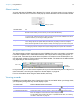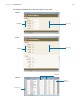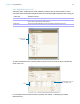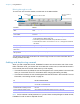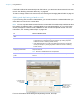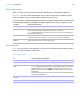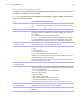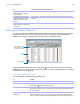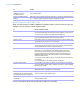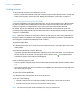User manual
Table Of Contents
- Chapter 1 Introducing FileMaker Pro
- Chapter 2 Using databases
- About database fields and records
- Opening files
- Opening multiple windows per file
- Closing windows and files
- Saving files
- About modes
- Viewing records
- Adding and duplicating records
- Deleting records
- Entering data
- Working with data in Table View
- Finding records
- Performing quick finds in Browse mode
- Making find requests in Find mode
- Finding text and characters
- Finding numbers, dates, times, and timestamps
- Finding ranges of information
- Finding data in related fields
- Finding empty or non-empty fields
- Finding duplicate values
- Finding records that match multiple criteria
- Finding records except those matching criteria
- Viewing, repeating, or changing the last find
- Saving find requests
- Deleting and reverting requests
- Hiding records from a found set and viewing hidden records
- Finding and replacing data
- Sorting records
- Previewing and printing databases
- Automating tasks with scripts
- Backing up database files
- Setting preferences
- Chapter 3 Creating databases
- Planning a database
- Creating a FileMaker Pro file
- Creating and changing fields
- Setting options for fields
- Creating database tables
- Creating layouts and reports
- Working with layout themes
- Setting up a layout to print records in columns
- Working with objects on a layout
- Working with fields on a layout
- Working with parts on a layout
- Creating and editing charts
- Chapter 4 Working with related tables and files
- Chapter 5 Sharing and exchanging data
- Sharing databases on a network
- Importing and exporting data
- Saving and sending data in other formats
- Sending email messages based on record data
- Supported import/export file formats
- Setting up recurring imports
- ODBC and JDBC
- Methods of importing data into an existing file
- About adding records
- About updating existing records
- About updating matching records
- About the importing process
- Converting a data file to a new FileMaker Pro file
- About the exporting process
- Working with external data sources
- Publishing databases on the web
- Chapter 6 Protecting databases
- Protecting databases with accounts and privilege sets
- Creating accounts and privilege sets
- Viewing extended privileges
- Authorizing access to files
- Security measures
- Enhancing physical security
- Enhancing operating system security
- Establishing network security
- Backing up databases and other important files
- Installing, running, and upgrading antivirus software
- Chapter 7 Converting databases from FileMaker Pro 11 and earlier
- Index
Chapter 2 | Using databases 24
Moving through records
To move from one record to another, use the book in the status toolbar.
You can also use a mouse scroll wheel to move through records. For more information about
viewing records, see Help.
Adding and duplicating records
When you add or duplicate records, FileMaker Pro stores new records at the end of the current
table. In Browse mode, you see the new record after the current record, or after the last record in
the found set (the set of records made active by a find request).
1 If records are sorted, by default the new record appears in the correct position in the sort order
when you commit the record. For information about changing this setting, see Help.
1 If records are unsorted, the new record appears after the last record in the found set. For more
information, see
“Sorting records” on page 42.
Note If a file is locked or write-protected, or if you don’t have access privileges to create records,
FileMaker
Pro will not add or duplicate records.
To move Do this
To the next record in the current
table
Click the right page of the book or choose Records menu > Go to Record >
Next.
To the previous record in the
current table
Click the left page of the book or choose Records menu > Go to Record >
Previous.
Quickly to a specific record
1 Click the current record number, type the record number you want, then press
Enter (Windows) or Return (Mac OS).
1 Press Esc, type the record number, then press Enter or Return.
1 Choose Records menu > Go to Record > Go To..., then type the number of
the record.
Quickly through records Drag the slider right or left to move forward or backward.
Through records in List View or
Table View
Use the scroll bar on the right side of the window.
To a record with a unique value
that you know
See “Finding records” on page 30.
Slider
Current record
number
Number of records in the table
Book
Type search words for
quick finds
To Do this in Browse mode
Add a new blank record In Browse mode, click New Record in the status toolbar. You see a blank
record with one field selected.
Quickly add a record with the same or
similar data as an existing record
Select the record to duplicate. Then, choose Records menu > Duplicate
Record.
Add or duplicate related records See “Adding and duplicating related records” on page 25.