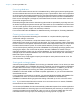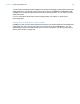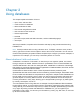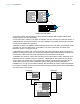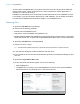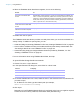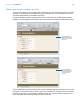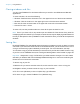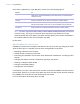User manual
Table Of Contents
- Chapter 1 Introducing FileMaker Pro
- Chapter 2 Using databases
- About database fields and records
- Opening files
- Opening multiple windows per file
- Closing windows and files
- Saving files
- About modes
- Viewing records
- Adding and duplicating records
- Deleting records
- Entering data
- Working with data in Table View
- Finding records
- Performing quick finds in Browse mode
- Making find requests in Find mode
- Finding text and characters
- Finding numbers, dates, times, and timestamps
- Finding ranges of information
- Finding data in related fields
- Finding empty or non-empty fields
- Finding duplicate values
- Finding records that match multiple criteria
- Finding records except those matching criteria
- Viewing, repeating, or changing the last find
- Saving find requests
- Deleting and reverting requests
- Hiding records from a found set and viewing hidden records
- Finding and replacing data
- Sorting records
- Previewing and printing databases
- Automating tasks with scripts
- Backing up database files
- Setting preferences
- Chapter 3 Creating databases
- Planning a database
- Creating a FileMaker Pro file
- Creating and changing fields
- Setting options for fields
- Creating database tables
- Creating layouts and reports
- Working with layout themes
- Setting up a layout to print records in columns
- Working with objects on a layout
- Working with fields on a layout
- Working with parts on a layout
- Creating and editing charts
- Chapter 4 Working with related tables and files
- Chapter 5 Sharing and exchanging data
- Sharing databases on a network
- Importing and exporting data
- Saving and sending data in other formats
- Sending email messages based on record data
- Supported import/export file formats
- Setting up recurring imports
- ODBC and JDBC
- Methods of importing data into an existing file
- About adding records
- About updating existing records
- About updating matching records
- About the importing process
- Converting a data file to a new FileMaker Pro file
- About the exporting process
- Working with external data sources
- Publishing databases on the web
- Chapter 6 Protecting databases
- Protecting databases with accounts and privilege sets
- Creating accounts and privilege sets
- Viewing extended privileges
- Authorizing access to files
- Security measures
- Enhancing physical security
- Enhancing operating system security
- Establishing network security
- Backing up databases and other important files
- Installing, running, and upgrading antivirus software
- Chapter 7 Converting databases from FileMaker Pro 11 and earlier
- Index
Chapter 2 | Using databases 20
5. For Save a (Windows) or Type (Mac OS), choose one of the following options:
Note To have a copy of a file that includes container data that's stored externally, choose self-
contained copy. The copy of current file and compacted copy options do not copy
externally stored data. If you want to use either of those options, you'll need to embed data in
the container fields first. For more information, see Help.
6. Click Save.
What FileMaker Pro doesn’t save
FileMaker Pro doesn't save changes to the state of a file, if they are the only changes you make
while the file is open. For example, here are some changes that are not saved:
1 Displaying a different record or layout
1 Sorting records or modifying a sort order
1 Performing find operations such as Find, Show All Records, Omit Record, or modifying a find
request
1 Changing the position and size of windows or opening a new window
1 Showing or hiding the status toolbar
1 Changing ruler display settings
1 Changing the unit of measure
For example, if you open a file, sort records, and then close the file, FileMaker Pro does not save
the sort order. However, if you open a file, add a new record, sort the records, and then close the
file, FileMaker
Pro saves the sort order as well as the new record.
For more information about saving files, see Help.
Choose To
Copy of current file Duplicate the entire file, including the tables, field definitions, layouts, scripts, page
setup options, and data. Duplicating a file is useful before you make extensive
changes to the file.
Compacted copy
(smaller)
Compact the entire file into less disk space by reclaiming unused space in the file.
Saving a compacted copy is useful if you edit many records frequently.
Clone (no records) Save a file’s tables, field definitions, layouts, scripts, and page setup options,
without the data. Make a clone when you want a template of the file schemas.
Self-contained copy
(single file)
Create a copy of the current file with all container data that is stored externally
(both open and secure storage) embedded in the file’s container field(s).