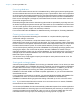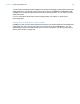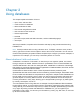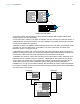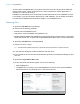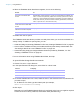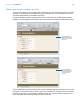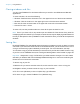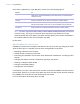User manual
Table Of Contents
- Chapter 1 Introducing FileMaker Pro
- Chapter 2 Using databases
- About database fields and records
- Opening files
- Opening multiple windows per file
- Closing windows and files
- Saving files
- About modes
- Viewing records
- Adding and duplicating records
- Deleting records
- Entering data
- Working with data in Table View
- Finding records
- Performing quick finds in Browse mode
- Making find requests in Find mode
- Finding text and characters
- Finding numbers, dates, times, and timestamps
- Finding ranges of information
- Finding data in related fields
- Finding empty or non-empty fields
- Finding duplicate values
- Finding records that match multiple criteria
- Finding records except those matching criteria
- Viewing, repeating, or changing the last find
- Saving find requests
- Deleting and reverting requests
- Hiding records from a found set and viewing hidden records
- Finding and replacing data
- Sorting records
- Previewing and printing databases
- Automating tasks with scripts
- Backing up database files
- Setting preferences
- Chapter 3 Creating databases
- Planning a database
- Creating a FileMaker Pro file
- Creating and changing fields
- Setting options for fields
- Creating database tables
- Creating layouts and reports
- Working with layout themes
- Setting up a layout to print records in columns
- Working with objects on a layout
- Working with fields on a layout
- Working with parts on a layout
- Creating and editing charts
- Chapter 4 Working with related tables and files
- Chapter 5 Sharing and exchanging data
- Sharing databases on a network
- Importing and exporting data
- Saving and sending data in other formats
- Sending email messages based on record data
- Supported import/export file formats
- Setting up recurring imports
- ODBC and JDBC
- Methods of importing data into an existing file
- About adding records
- About updating existing records
- About updating matching records
- About the importing process
- Converting a data file to a new FileMaker Pro file
- About the exporting process
- Working with external data sources
- Publishing databases on the web
- Chapter 6 Protecting databases
- Protecting databases with accounts and privilege sets
- Creating accounts and privilege sets
- Viewing extended privileges
- Authorizing access to files
- Security measures
- Enhancing physical security
- Enhancing operating system security
- Establishing network security
- Backing up databases and other important files
- Installing, running, and upgrading antivirus software
- Chapter 7 Converting databases from FileMaker Pro 11 and earlier
- Index
Chapter 2 | Using databases 19
Closing windows and files
You can close FileMaker Pro windows and files as you would in most Windows and Mac OS
applications.
To close a window, do one of the following:
1 Windows: Double-click the document icon in the upper-left corner of the document window.
1 Windows: Click the close box in the upper-right corner of the document window.
1 Mac OS: Click the red close button in the upper-left corner of the document window.
1 Choose File menu > Close.
To close a file, use the procedures above to close all the open windows for a file.
Note Even if you close a file, it may remain open as a hidden file if the window of any other file
is displaying data from that file. (For example, another window may be displaying related data from
the file you attempted to close.) FileMaker
Pro will close the file when you close all the dependent
windows.
Saving files
By default, FileMaker Pro automatically saves changes to your data as you work, so there is no Save
command. If you want more control over when record data is saved, you can clear the Save record
changes automatically option individually for each layout. For more information, see Help.
You can save a copy of your file as a backup or save a clone of your file with no data. To save a copy
of your file in a non-FileMaker format, see
“Saving and sending data in other formats” on page 120.
Important Always save a copy of a file before you make extensive changes. You can’t restore
data after you delete a field from the Manage Database dialog box or remove records using the
Delete Record or Delete All commands.
To save a copy of your file:
1. Make the file you want to save the active file, and choose File menu > Save a Copy As.
2. Navigate to where you want to save the copy on your hard disk.
3. For File name (Windows) or Save As (Mac OS), type a filename.
4. For Save as type, choose FileMaker Files (Windows only).