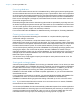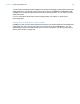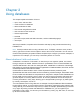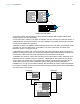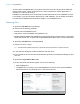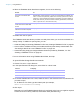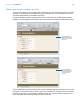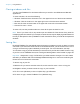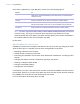User manual
Table Of Contents
- Chapter 1 Introducing FileMaker Pro
- Chapter 2 Using databases
- About database fields and records
- Opening files
- Opening multiple windows per file
- Closing windows and files
- Saving files
- About modes
- Viewing records
- Adding and duplicating records
- Deleting records
- Entering data
- Working with data in Table View
- Finding records
- Performing quick finds in Browse mode
- Making find requests in Find mode
- Finding text and characters
- Finding numbers, dates, times, and timestamps
- Finding ranges of information
- Finding data in related fields
- Finding empty or non-empty fields
- Finding duplicate values
- Finding records that match multiple criteria
- Finding records except those matching criteria
- Viewing, repeating, or changing the last find
- Saving find requests
- Deleting and reverting requests
- Hiding records from a found set and viewing hidden records
- Finding and replacing data
- Sorting records
- Previewing and printing databases
- Automating tasks with scripts
- Backing up database files
- Setting preferences
- Chapter 3 Creating databases
- Planning a database
- Creating a FileMaker Pro file
- Creating and changing fields
- Setting options for fields
- Creating database tables
- Creating layouts and reports
- Working with layout themes
- Setting up a layout to print records in columns
- Working with objects on a layout
- Working with fields on a layout
- Working with parts on a layout
- Creating and editing charts
- Chapter 4 Working with related tables and files
- Chapter 5 Sharing and exchanging data
- Sharing databases on a network
- Importing and exporting data
- Saving and sending data in other formats
- Sending email messages based on record data
- Supported import/export file formats
- Setting up recurring imports
- ODBC and JDBC
- Methods of importing data into an existing file
- About adding records
- About updating existing records
- About updating matching records
- About the importing process
- Converting a data file to a new FileMaker Pro file
- About the exporting process
- Working with external data sources
- Publishing databases on the web
- Chapter 6 Protecting databases
- Protecting databases with accounts and privilege sets
- Creating accounts and privilege sets
- Viewing extended privileges
- Authorizing access to files
- Security measures
- Enhancing physical security
- Enhancing operating system security
- Establishing network security
- Backing up databases and other important files
- Installing, running, and upgrading antivirus software
- Chapter 7 Converting databases from FileMaker Pro 11 and earlier
- Index
Chapter 2 | Using databases 16
2. When the FileMaker Quick Start Screen appears, do one of the following:
3. Double-click a file to open it.
The FileMaker Quick Start Screen provides a central place where you can do several tasks in a
variety of ways. In addition to opening files, you can:
1 Create and design a new empty FileMaker Pro file. See “Creating a FileMaker Pro file” on page 54.
1 Convert a file of a different format (such as Microsoft Excel) that already contains data. See
“Converting a data file to a new FileMaker Pro file” on page 124.
1 Create files using empty pre-designed Starter Solutions provided by FileMaker, Inc. See
“Creating a FileMaker Pro file” on page 54.
For more information about using FileMaker Quick Start, see Help.
To open a file that is being shared over a network
1. Choose File menu > Open Remote.
2. In the Open Remote File dialog box, select View for a list of hosts.
3. To see the available files from a host, select the host. In the Available Files list, select the file
you want to open.
Or, for Network File Path, type the network path (for example,
fmnet:/hostIPaddress/fileName).
4. Click Open.
Depending on how FileMaker Network Sharing is configured on the host, you might be required
to enter an account name, password, and domain name (Windows only).
Do this To
Click Recent Files in the box at
the center of the Quick Start
Screen
Display a list of FileMaker Pro files that you have recently opened. If no recent
files are listed, choose Edit menu
> Preferences (Windows) or FileMaker Pro
menu > Preferences (Mac OS), select Show recently opened files, enter a
value from 1 to 30 indicating the number of recent files you want to display in
the list, then click OK. (To remove the list of recently opened files, choose File
menu
> Open Recent > Clear Recent Files.)
Click Favorite Files in the box
at the center of the Quick Start
Screen
Display a list of FileMaker Pro files that you have marked as favorite.
Click the host name or IP
address of a remote computer
Display a list of FileMaker Pro files stored on a remote computer.
Click Browse Locate the local or remote files that you want to open.
Choose To display
Favorite Hosts Hosts you previously added as favorites
Local Hosts FileMaker Pro hosts on your TCP/IP subnet
Hosts Listed by LDAP FileMaker Pro hosts available through the specified LDAP server