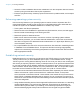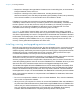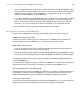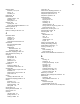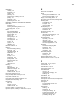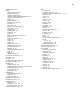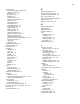User manual
Table Of Contents
- Chapter 1 Introducing FileMaker Pro
- Chapter 2 Using databases
- About database fields and records
- Opening files
- Opening multiple windows per file
- Closing windows and files
- Saving files
- About modes
- Viewing records
- Adding and duplicating records
- Deleting records
- Entering data
- Working with data in Table View
- Finding records
- Performing quick finds in Browse mode
- Making find requests in Find mode
- Finding text and characters
- Finding numbers, dates, times, and timestamps
- Finding ranges of information
- Finding data in related fields
- Finding empty or non-empty fields
- Finding duplicate values
- Finding records that match multiple criteria
- Finding records except those matching criteria
- Viewing, repeating, or changing the last find
- Saving find requests
- Deleting and reverting requests
- Hiding records from a found set and viewing hidden records
- Finding and replacing data
- Sorting records
- Previewing and printing databases
- Automating tasks with scripts
- Backing up database files
- Setting preferences
- Chapter 3 Creating databases
- Planning a database
- Creating a FileMaker Pro file
- Creating and changing fields
- Setting options for fields
- Creating database tables
- Creating layouts and reports
- Working with layout themes
- Setting up a layout to print records in columns
- Working with objects on a layout
- Working with fields on a layout
- Working with parts on a layout
- Creating and editing charts
- Chapter 4 Working with related tables and files
- Chapter 5 Sharing and exchanging data
- Sharing databases on a network
- Importing and exporting data
- Saving and sending data in other formats
- Sending email messages based on record data
- Supported import/export file formats
- Setting up recurring imports
- ODBC and JDBC
- Methods of importing data into an existing file
- About adding records
- About updating existing records
- About updating matching records
- About the importing process
- Converting a data file to a new FileMaker Pro file
- About the exporting process
- Working with external data sources
- Publishing databases on the web
- Chapter 6 Protecting databases
- Protecting databases with accounts and privilege sets
- Creating accounts and privilege sets
- Viewing extended privileges
- Authorizing access to files
- Security measures
- Enhancing physical security
- Enhancing operating system security
- Establishing network security
- Backing up databases and other important files
- Installing, running, and upgrading antivirus software
- Chapter 7 Converting databases from FileMaker Pro 11 and earlier
- Index
Chapter 7 | Converting databases from FileMaker Pro 11 and earlier 145
1 Convert multiple files all at the same time to convert all the files in a relational database. There
are several ways to select the files that you want to convert; you can drag and drop the files (or
a folder containing the files) onto the FileMaker Pro 12 application icon, or you can select
multiple files in the FileMaker Pro Open dialog box.
Note When multiple files from separate folders are converted, all converted files are created
in the same folder. The original files’ locations are not preserved. To make converting files
easier, convert all the files from a multi-file relational database at the same time. After the
conversion, you can move either set of files into a duplicate of your original file structure.
For more information about converting single and multiple files, see Help.
Solving basic conversion problems
Here are some suggestions for correcting problems that could occur during conversion.
FileMaker Pro 12 can’t open my file
If the file you want to convert is open in an earlier version of FileMaker Pro (for example, an
Inventory.fp7 file is open in FileMaker
Pro 11), close the file in the earlier version.
My file didn’t convert properly
1 If you are converting a copy of a file, make sure that the original file was closed before you
copied it. Otherwise, the copy will not convert correctly.
1 Check the Conversion.log file located in the folder with the database you are attempting to convert.
1 Try recovering the file first using a previous version of FileMaker Pro and then convert the file again.
I received a consistency check or auto-repair message when I opened my original file with that
version of FileMaker
Pro
Try recovering the original file using your version of FileMaker Pro. Then open the recovered file
with that same version, close the file, and then try converting it with FileMaker
Pro 12.
The converted file won’t accept my password
Passwords are case-sensitive in FileMaker Pro. Make sure you enter your password exactly as it
was created in a previous version of FileMaker Pro. If you are not the owner of the file or the
database administrator, consult your database administrator for password information.
I can’t open a snapshot link
You cannot open a snapshot link that was created using FileMaker Pro 11. You must convert the
database from which the records were found and then re-create the snapshot link.