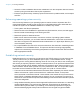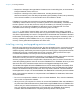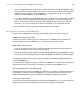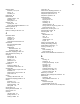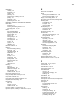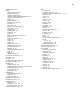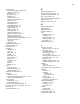User manual
Table Of Contents
- Chapter 1 Introducing FileMaker Pro
- Chapter 2 Using databases
- About database fields and records
- Opening files
- Opening multiple windows per file
- Closing windows and files
- Saving files
- About modes
- Viewing records
- Adding and duplicating records
- Deleting records
- Entering data
- Working with data in Table View
- Finding records
- Performing quick finds in Browse mode
- Making find requests in Find mode
- Finding text and characters
- Finding numbers, dates, times, and timestamps
- Finding ranges of information
- Finding data in related fields
- Finding empty or non-empty fields
- Finding duplicate values
- Finding records that match multiple criteria
- Finding records except those matching criteria
- Viewing, repeating, or changing the last find
- Saving find requests
- Deleting and reverting requests
- Hiding records from a found set and viewing hidden records
- Finding and replacing data
- Sorting records
- Previewing and printing databases
- Automating tasks with scripts
- Backing up database files
- Setting preferences
- Chapter 3 Creating databases
- Planning a database
- Creating a FileMaker Pro file
- Creating and changing fields
- Setting options for fields
- Creating database tables
- Creating layouts and reports
- Working with layout themes
- Setting up a layout to print records in columns
- Working with objects on a layout
- Working with fields on a layout
- Working with parts on a layout
- Creating and editing charts
- Chapter 4 Working with related tables and files
- Chapter 5 Sharing and exchanging data
- Sharing databases on a network
- Importing and exporting data
- Saving and sending data in other formats
- Sending email messages based on record data
- Supported import/export file formats
- Setting up recurring imports
- ODBC and JDBC
- Methods of importing data into an existing file
- About adding records
- About updating existing records
- About updating matching records
- About the importing process
- Converting a data file to a new FileMaker Pro file
- About the exporting process
- Working with external data sources
- Publishing databases on the web
- Chapter 6 Protecting databases
- Protecting databases with accounts and privilege sets
- Creating accounts and privilege sets
- Viewing extended privileges
- Authorizing access to files
- Security measures
- Enhancing physical security
- Enhancing operating system security
- Establishing network security
- Backing up databases and other important files
- Installing, running, and upgrading antivirus software
- Chapter 7 Converting databases from FileMaker Pro 11 and earlier
- Index
Chapter 7
Converting databases from FileMaker Pro 11
and earlier
You must convert files created in FileMaker Pro 11 and earlier to the FileMaker Pro 12 format in
order to use them with FileMaker
Pro 12.
When you convert a file, FileMaker Pro creates a Conversion.log file, so you can view the
conversion status and any problems that may have occurred during the conversion process.
Keep these points in mind:
1 You can only convert files created in FileMaker Pro version 7.x, 8.x, 9.x, 10.x, or 11.x to the
FileMaker Pro 12 format. To convert files earlier than FileMaker Pro 7, use the latest trial
version of FileMaker Pro 11, which you can download at http://www.filemaker.com/downloads.
1 Manual corrections may be necessary. You might need to correct items in the converted file that
did not convert properly. In some cases, you may need to correct items in the original file and
then convert the file again. After you convert any file, you should review the Conversion.log file
for items that may need to be corrected.
1 You should test the converted file. The Conversion.log file may not indicate every item in the
file that needs to be corrected. Before you begin using a converted database solution, you
should test it thoroughly to make sure every aspect has converted successfully. For example,
make sure every script works as you expect, and that accounts and privilege sets provide the
required file security.
Note See Help for comprehensive information and step-by-step procedures about converting
FileMaker
Pro files.
Conversion overview
When you convert files, FileMaker Pro 12 preserves the contents of your original files and creates
new, converted files in FileMaker
Pro 12 format. The content of the original files are not modified,
and you can open them in a previous version of FileMaker
Pro. The converted files can be opened
only in FileMaker
Pro 12. Before you convert a FileMaker Pro database, you should plan the
conversion carefully.
You can convert a single file or convert multiple files at once:
1 Convert single files for standalone database files that don’t display related data from other files.