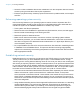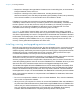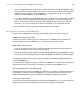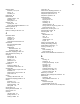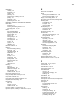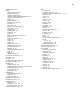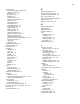User manual
Table Of Contents
- Chapter 1 Introducing FileMaker Pro
- Chapter 2 Using databases
- About database fields and records
- Opening files
- Opening multiple windows per file
- Closing windows and files
- Saving files
- About modes
- Viewing records
- Adding and duplicating records
- Deleting records
- Entering data
- Working with data in Table View
- Finding records
- Performing quick finds in Browse mode
- Making find requests in Find mode
- Finding text and characters
- Finding numbers, dates, times, and timestamps
- Finding ranges of information
- Finding data in related fields
- Finding empty or non-empty fields
- Finding duplicate values
- Finding records that match multiple criteria
- Finding records except those matching criteria
- Viewing, repeating, or changing the last find
- Saving find requests
- Deleting and reverting requests
- Hiding records from a found set and viewing hidden records
- Finding and replacing data
- Sorting records
- Previewing and printing databases
- Automating tasks with scripts
- Backing up database files
- Setting preferences
- Chapter 3 Creating databases
- Planning a database
- Creating a FileMaker Pro file
- Creating and changing fields
- Setting options for fields
- Creating database tables
- Creating layouts and reports
- Working with layout themes
- Setting up a layout to print records in columns
- Working with objects on a layout
- Working with fields on a layout
- Working with parts on a layout
- Creating and editing charts
- Chapter 4 Working with related tables and files
- Chapter 5 Sharing and exchanging data
- Sharing databases on a network
- Importing and exporting data
- Saving and sending data in other formats
- Sending email messages based on record data
- Supported import/export file formats
- Setting up recurring imports
- ODBC and JDBC
- Methods of importing data into an existing file
- About adding records
- About updating existing records
- About updating matching records
- About the importing process
- Converting a data file to a new FileMaker Pro file
- About the exporting process
- Working with external data sources
- Publishing databases on the web
- Chapter 6 Protecting databases
- Protecting databases with accounts and privilege sets
- Creating accounts and privilege sets
- Viewing extended privileges
- Authorizing access to files
- Security measures
- Enhancing physical security
- Enhancing operating system security
- Establishing network security
- Backing up databases and other important files
- Installing, running, and upgrading antivirus software
- Chapter 7 Converting databases from FileMaker Pro 11 and earlier
- Index
Chapter 6 | Protecting databases 143
1 Disruption or damage to the organization infrastructure such as building fires, environmental or
biological hazards, floods, and so on.
1 Disruption or damage to the public infrastructure, including electrical power,
telecommunications (voice and data), transportation grids (roadways, buses, trains) caused by
environmental conditions, or severe weather such as tornadoes or floods.
FileMaker Pro provides two mechanisms for handling databases that might be damaged:
consistency checks and file recovery. Consistency checks occur automatically, if needed, when
the file is opened. You can also choose to verify the consistency of a file that you suspect is
damaged. You can also have FileMaker
Pro attempt to recover a damaged file. For more
information about checking consistency and recovering files, see Help.
Important In the event of a server failure, such as an unexpected loss of power, hard drive
failure, or software failure, use the backup files. Any system failure causing FileMaker
Server to
shut down inappropriately can result in corrupted files if cached data was not written to disk and
the files were not closed properly. Even if the files re-open and go through a consistency check or
recovery (initiated by either FileMaker
Pro or you), corruption might be buried in the file. File
recovery cannot guarantee that problems have been fixed.
Installing, running, and upgrading antivirus software
Because most computers have internet access, they are vulnerable to harm, such as from viruses
being transmitted through email attachments. Make sure all employees run antivirus checking
software regularly, and that they are aware of typical virus warning signs. Employees should scan
all files before copying or downloading them to their computer, and they should never open
unsolicited attachments, even if they’re from someone they know.
While antivirus software is essential in protecting your systems and data, some caution should be
observed in how they are used on computers that host FileMaker
Pro databases.
Antivirus programs sometimes lock bytes within a file when they scan for viruses. These locks can
cause the operating system to return an error when FileMaker
Pro or FileMaker Server try to write
data to the file, which sometimes causes the file to be flagged as damaged and closed.
This situation also applies to files that FileMaker Server uses as backup targets. If the backup file is
being scanned by antivirus software when a scheduled backup occurs, the destination file might be
locked. This causes the backup process to fail, which may result in data loss. This same data loss
issue applies when an open, non-shared FileMaker
Pro database file is scanned by antivirus software.
When running antivirus software on computers that host FileMaker Pro databases, follow these
recommendations:
1 Do not run virus protection software on open or hosted databases. First, close the databases,
then run the virus protection software.
1 When you scan your computer for viruses, do not scan the Databases folder and subfolders or
any folder that contains files that actively hosts files through FileMaker Server or FileMaker Pro.
Instead, set your antivirus software to scan your database backup destination folder and make
sure your antivirus scan schedule does not coincide with your FileMaker Server backup
schedule. Wait until databases are completely backed up before scanning them.