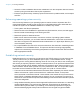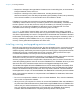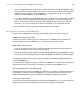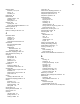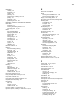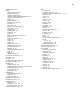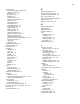User manual
Table Of Contents
- Chapter 1 Introducing FileMaker Pro
- Chapter 2 Using databases
- About database fields and records
- Opening files
- Opening multiple windows per file
- Closing windows and files
- Saving files
- About modes
- Viewing records
- Adding and duplicating records
- Deleting records
- Entering data
- Working with data in Table View
- Finding records
- Performing quick finds in Browse mode
- Making find requests in Find mode
- Finding text and characters
- Finding numbers, dates, times, and timestamps
- Finding ranges of information
- Finding data in related fields
- Finding empty or non-empty fields
- Finding duplicate values
- Finding records that match multiple criteria
- Finding records except those matching criteria
- Viewing, repeating, or changing the last find
- Saving find requests
- Deleting and reverting requests
- Hiding records from a found set and viewing hidden records
- Finding and replacing data
- Sorting records
- Previewing and printing databases
- Automating tasks with scripts
- Backing up database files
- Setting preferences
- Chapter 3 Creating databases
- Planning a database
- Creating a FileMaker Pro file
- Creating and changing fields
- Setting options for fields
- Creating database tables
- Creating layouts and reports
- Working with layout themes
- Setting up a layout to print records in columns
- Working with objects on a layout
- Working with fields on a layout
- Working with parts on a layout
- Creating and editing charts
- Chapter 4 Working with related tables and files
- Chapter 5 Sharing and exchanging data
- Sharing databases on a network
- Importing and exporting data
- Saving and sending data in other formats
- Sending email messages based on record data
- Supported import/export file formats
- Setting up recurring imports
- ODBC and JDBC
- Methods of importing data into an existing file
- About adding records
- About updating existing records
- About updating matching records
- About the importing process
- Converting a data file to a new FileMaker Pro file
- About the exporting process
- Working with external data sources
- Publishing databases on the web
- Chapter 6 Protecting databases
- Protecting databases with accounts and privilege sets
- Creating accounts and privilege sets
- Viewing extended privileges
- Authorizing access to files
- Security measures
- Enhancing physical security
- Enhancing operating system security
- Establishing network security
- Backing up databases and other important files
- Installing, running, and upgrading antivirus software
- Chapter 7 Converting databases from FileMaker Pro 11 and earlier
- Index
Chapter 6 | Protecting databases 142
Backing up databases and other important files
Develop plans for restoring data, including alternate sites and systems to run business-critical
information services. A current backup can help you recover from a situation where someone
loses the administrator account information for a file, or from a situation where user error (and
sometimes bad database design) causes data to be deleted or modified inappropriately.
Keep these points in mind:
1 Host databases with FileMaker Server and create regularly-scheduled, automated backups.
Don’t use third-party backup software on hosted FileMaker Pro databases. First, use
FileMaker
Server to make a backup copy of your database, then run your third-party backup
software on the copy. Backup software can damage open, hosted databases.
For example, make local backups of files at 6:00 am, 9:00 am, 12:00 noon, 3:00 pm, 6:00 pm,
and 11:30 pm weekdays. At midnight, make an incremental backup of the entire system to the
enterprise backup system. Finally, Friday night at midnight, perform a full system backup. Copy
and store the backup tapes at a remote location. This way, if the server goes down for some
reason other than catastrophic failure of multiple drives, the more recent backup of the data files
can be used, meaning a maximum of 3 hours of lost data. If there is a catastrophic drive failure,
then the previous evening’s tape can be used, minimizing the loss to one day’s data. Of course,
these procedures can be tailored to your situation and data value.
1 Make sure backup copies aren’t damaged or inaccessible. Verify that they are functioning properly
before you need them. Run diagnostic tools on your hard drive and your backup files regularly.
1 Ensure that you can restore an entire set of files from backup copies.
1 Regularly export the data to protect against file corruption.
1 Protect the backup media itself. Store backups in a separate and fire-proof location.
1 Assign backup administrators who can retrieve files, in case the network administrator is
unavailable.
1 Plan for redundancy. If the power goes off, a universal power supply (UPS) should sustain
power for at least 15 minutes, enabling you to safely close all files. If the power can’t be restored
in a timely fashion, consider using a generator to supply power to servers. Also consider power
sources for routers and firewalls. Will communication be a problem if your internet access is
interrupted for 48 hours or longer?
1 Consider how you will continue to provide services if an intruder takes down your database
server and that server can’t be restored to its previous condition.
1 Evaluate additional scenarios that could occur, and create a plan to respond to each one.
Also, network administrators should assess risks to data systems and business-critical functions.
For example, consider:
1 Theft of data or theft of proprietary intellectual property.
1 Disruption, theft, or damage to network infrastructure such as servers, networks, data storage,
or data backup storage. Damage can be caused by password crackers or by other types of
malicious sabotage and destruction. Most incidents originate from within the organization.