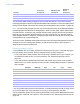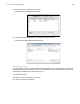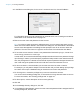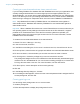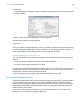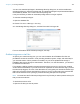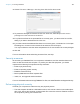User manual
Table Of Contents
- Chapter 1 Introducing FileMaker Pro
- Chapter 2 Using databases
- About database fields and records
- Opening files
- Opening multiple windows per file
- Closing windows and files
- Saving files
- About modes
- Viewing records
- Adding and duplicating records
- Deleting records
- Entering data
- Working with data in Table View
- Finding records
- Performing quick finds in Browse mode
- Making find requests in Find mode
- Finding text and characters
- Finding numbers, dates, times, and timestamps
- Finding ranges of information
- Finding data in related fields
- Finding empty or non-empty fields
- Finding duplicate values
- Finding records that match multiple criteria
- Finding records except those matching criteria
- Viewing, repeating, or changing the last find
- Saving find requests
- Deleting and reverting requests
- Hiding records from a found set and viewing hidden records
- Finding and replacing data
- Sorting records
- Previewing and printing databases
- Automating tasks with scripts
- Backing up database files
- Setting preferences
- Chapter 3 Creating databases
- Planning a database
- Creating a FileMaker Pro file
- Creating and changing fields
- Setting options for fields
- Creating database tables
- Creating layouts and reports
- Working with layout themes
- Setting up a layout to print records in columns
- Working with objects on a layout
- Working with fields on a layout
- Working with parts on a layout
- Creating and editing charts
- Chapter 4 Working with related tables and files
- Chapter 5 Sharing and exchanging data
- Sharing databases on a network
- Importing and exporting data
- Saving and sending data in other formats
- Sending email messages based on record data
- Supported import/export file formats
- Setting up recurring imports
- ODBC and JDBC
- Methods of importing data into an existing file
- About adding records
- About updating existing records
- About updating matching records
- About the importing process
- Converting a data file to a new FileMaker Pro file
- About the exporting process
- Working with external data sources
- Publishing databases on the web
- Chapter 6 Protecting databases
- Protecting databases with accounts and privilege sets
- Creating accounts and privilege sets
- Viewing extended privileges
- Authorizing access to files
- Security measures
- Enhancing physical security
- Enhancing operating system security
- Establishing network security
- Backing up databases and other important files
- Installing, running, and upgrading antivirus software
- Chapter 7 Converting databases from FileMaker Pro 11 and earlier
- Index
Chapter 6 | Protecting databases 137
Creating accounts that authenticate via an external server
If you’re hosting FileMaker Pro database files with FileMaker Server and your organization uses
centrally managed authentication for users and groups such as Apple OpenDirectory or a
Windows Domain, you can set up accounts that authenticate users based on your authentication
server. This allows you to use your existing authentication server to control access to databases
without having to manage an independent list of accounts in each FileMaker
Pro database file.
Note Only database files hosted by FileMaker Server can authenticate users against an
authentication server. Database files shared by FileMaker
Pro won’t authenticate against an
authentication server.
Important When a database file contains one or more External Server accounts, make sure you
use operating system security settings to limit direct access to the file. Otherwise, it might be
possible for an unauthorized user to move the file to another system that replicates your
authentication server environment and gain access to the file. For more information, see the
FileMaker
Server documentation.
To create an account that authenticates via an external server:
1. Choose File menu > Manage > Security.
2. In the Accounts tab, click New.
3. In the Edit Account dialog box, for Account is authenticated via, choose External Server.
4. For Group Name, enter the name of a group that is defined on an external authentication server.
5. For Account Status, choose whether you want the account to be active or inactive.
6. For Privilege Set, choose the privilege set you want to use with this account.
The privilege set assigned to the account determines what the externally authenticated group
members can do in the database file. You can choose an existing privilege set, or choose New
Privilege Set and create a new one. For more information, see the next section.
7. For Description, enter a description of the account (optional).
8. Click OK.
9. In the Manage Security dialog box, click OK.
10. In the dialog box that appears, enter an account name and password that is assigned the Full
Access privilege set, and click OK.
Creating privilege sets
You can assign each privilege set to one or more accounts.
To create a privilege set:
1. Follow the steps above to display the privilege sets for a file.