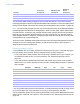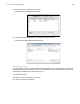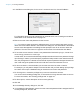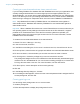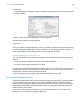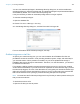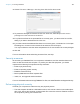User manual
Table Of Contents
- Chapter 1 Introducing FileMaker Pro
- Chapter 2 Using databases
- About database fields and records
- Opening files
- Opening multiple windows per file
- Closing windows and files
- Saving files
- About modes
- Viewing records
- Adding and duplicating records
- Deleting records
- Entering data
- Working with data in Table View
- Finding records
- Performing quick finds in Browse mode
- Making find requests in Find mode
- Finding text and characters
- Finding numbers, dates, times, and timestamps
- Finding ranges of information
- Finding data in related fields
- Finding empty or non-empty fields
- Finding duplicate values
- Finding records that match multiple criteria
- Finding records except those matching criteria
- Viewing, repeating, or changing the last find
- Saving find requests
- Deleting and reverting requests
- Hiding records from a found set and viewing hidden records
- Finding and replacing data
- Sorting records
- Previewing and printing databases
- Automating tasks with scripts
- Backing up database files
- Setting preferences
- Chapter 3 Creating databases
- Planning a database
- Creating a FileMaker Pro file
- Creating and changing fields
- Setting options for fields
- Creating database tables
- Creating layouts and reports
- Working with layout themes
- Setting up a layout to print records in columns
- Working with objects on a layout
- Working with fields on a layout
- Working with parts on a layout
- Creating and editing charts
- Chapter 4 Working with related tables and files
- Chapter 5 Sharing and exchanging data
- Sharing databases on a network
- Importing and exporting data
- Saving and sending data in other formats
- Sending email messages based on record data
- Supported import/export file formats
- Setting up recurring imports
- ODBC and JDBC
- Methods of importing data into an existing file
- About adding records
- About updating existing records
- About updating matching records
- About the importing process
- Converting a data file to a new FileMaker Pro file
- About the exporting process
- Working with external data sources
- Publishing databases on the web
- Chapter 6 Protecting databases
- Protecting databases with accounts and privilege sets
- Creating accounts and privilege sets
- Viewing extended privileges
- Authorizing access to files
- Security measures
- Enhancing physical security
- Enhancing operating system security
- Establishing network security
- Backing up databases and other important files
- Installing, running, and upgrading antivirus software
- Chapter 7 Converting databases from FileMaker Pro 11 and earlier
- Index
Chapter 6 | Protecting databases 136
3. In the Edit Account dialog box, for Account is authenticated via, choose FileMaker.
For information about accounts managed by an external server, see “Creating accounts that
authenticate via an external server” on page 137.
4. Enter an account name and password for the account.
Tip If you plan to create accounts for individual users, you may want to base each account
name on the User Name defined in the Preferences dialog box. This User Name is the default
account name that appears in the dialog box that prompts a user for an account name and
password. The user won’t have to re-type the account name if it matches the User Name.
5. To force the account users to choose a new password the first time they log in, choose User
must change password on next login.
In most cases, an account that is shared by multiple users should not force a password change
upon first login. Instead, you should specify a password and provide it to the users that need it.
Also, the privilege set for a shared account should not permit password changes because one
user could change the password and lock out all other users who share the account.
6. For Account Status, choose whether you want the account to be active or inactive.
For example, you may want to keep the account inactive until you finish setting up its privilege
set. Users cannot open a database using an inactive account name and password.
7. For Privilege Set, choose the privilege set you want to use with this account.
You can choose an existing privilege set, or choose New Privilege Set and create a new one.
For more information, see
“Creating privilege sets” on page 137.
8. For Description, enter a description of the account (optional).
9. Click OK.
10. In the Manage Security dialog box, click OK.
11. In the dialog box that appears, enter an account name and password that is assigned the Full
Access privilege set, and click OK.