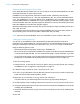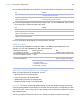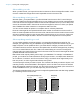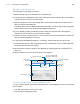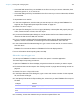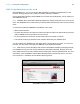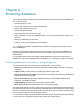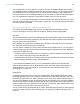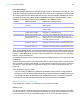User manual
Table Of Contents
- Chapter 1 Introducing FileMaker Pro
- Chapter 2 Using databases
- About database fields and records
- Opening files
- Opening multiple windows per file
- Closing windows and files
- Saving files
- About modes
- Viewing records
- Adding and duplicating records
- Deleting records
- Entering data
- Working with data in Table View
- Finding records
- Performing quick finds in Browse mode
- Making find requests in Find mode
- Finding text and characters
- Finding numbers, dates, times, and timestamps
- Finding ranges of information
- Finding data in related fields
- Finding empty or non-empty fields
- Finding duplicate values
- Finding records that match multiple criteria
- Finding records except those matching criteria
- Viewing, repeating, or changing the last find
- Saving find requests
- Deleting and reverting requests
- Hiding records from a found set and viewing hidden records
- Finding and replacing data
- Sorting records
- Previewing and printing databases
- Automating tasks with scripts
- Backing up database files
- Setting preferences
- Chapter 3 Creating databases
- Planning a database
- Creating a FileMaker Pro file
- Creating and changing fields
- Setting options for fields
- Creating database tables
- Creating layouts and reports
- Working with layout themes
- Setting up a layout to print records in columns
- Working with objects on a layout
- Working with fields on a layout
- Working with parts on a layout
- Creating and editing charts
- Chapter 4 Working with related tables and files
- Chapter 5 Sharing and exchanging data
- Sharing databases on a network
- Importing and exporting data
- Saving and sending data in other formats
- Sending email messages based on record data
- Supported import/export file formats
- Setting up recurring imports
- ODBC and JDBC
- Methods of importing data into an existing file
- About adding records
- About updating existing records
- About updating matching records
- About the importing process
- Converting a data file to a new FileMaker Pro file
- About the exporting process
- Working with external data sources
- Publishing databases on the web
- Chapter 6 Protecting databases
- Protecting databases with accounts and privilege sets
- Creating accounts and privilege sets
- Viewing extended privileges
- Authorizing access to files
- Security measures
- Enhancing physical security
- Enhancing operating system security
- Establishing network security
- Backing up databases and other important files
- Installing, running, and upgrading antivirus software
- Chapter 7 Converting databases from FileMaker Pro 11 and earlier
- Index
Chapter 5 | Sharing and exchanging data 121
Supported import/export file formats
Every application stores its data files in its own file type or file format. Most applications can also
exchange information in certain other formats.
FileMaker Pro can import and/or export files in these formats, followed by their filename
extensions: Microsoft Excel (.xls, .xlsx), tab-separated text (.tab, .txt), comma-separated values
(.csv, .txt), FileMaker
Pro 12 (.fmp12), Merge (.mer), HTML table (.htm), and XML (.xml). You can
also import Bento data into FileMaker
Pro. If you’re exchanging data with another program, check
the documentation that came with that program to determine a common intermediary file format
that both FileMaker
Pro and the other program support.
Most file formats support data conversion only and do not import or export formatting such as font,
size, style, and color.
For information about file formats and the versions FileMaker Pro can import and/or export, or
about importing from sources such as XML or Bento (Mac
OS), see Help.
Note Export to.xls requires Rosetta, which is not available on some versions of Mac OS X.
Setting up recurring imports
You can set up a FileMaker Pro file to automatically update data imported from another
application, such as Microsoft Excel. A recurring import occurs automatically the first time you view
the layout containing the data from the external file. Later, you can run a script to update data.
Keep the following points in mind:
1 Data imported via recurring import is read-only in FileMaker Pro.
1 When you set up recurring imports, FileMaker Pro creates a new table for the imported data and
a new layout to display the data. You can customize the layout in Layout mode later, if you wish.
1 To set up recurring imports, you must open a file with an account that is assigned the Full Access
privilege set. For information about privilege sets, see
“Creating accounts” on page 135.
To set up recurring imports:
1. Create a new file, or open the file in which you want to set up recurring imports. See “Creating
a FileMaker Pro file” on page 54 or “Opening files” on page 15.
2. In Browse mode, choose File menu > Import Records > File.
3. For Files of type (Windows) or Show (Mac OS), select the type of file you want to import, then
locate and select the file containing data to import.
4. Select Set up as automatic recurring import, then click Open.
The path of the file you selected appears in the Recurring Import Setup dialog box.
5. To skip importing column headings, select Don’t import first record (Contains field names).
6. Accept the default layout name or type a new name for the layout that FileMaker Pro will create
to display the imported data.
7. Accept the default script name or type a new name for the script you can use for updating data
manually.
8. Click OK.