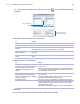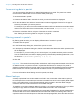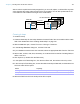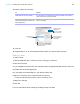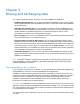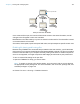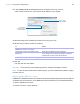User manual
Table Of Contents
- Chapter 1 Introducing FileMaker Pro
- Chapter 2 Using databases
- About database fields and records
- Opening files
- Opening multiple windows per file
- Closing windows and files
- Saving files
- About modes
- Viewing records
- Adding and duplicating records
- Deleting records
- Entering data
- Working with data in Table View
- Finding records
- Performing quick finds in Browse mode
- Making find requests in Find mode
- Finding text and characters
- Finding numbers, dates, times, and timestamps
- Finding ranges of information
- Finding data in related fields
- Finding empty or non-empty fields
- Finding duplicate values
- Finding records that match multiple criteria
- Finding records except those matching criteria
- Viewing, repeating, or changing the last find
- Saving find requests
- Deleting and reverting requests
- Hiding records from a found set and viewing hidden records
- Finding and replacing data
- Sorting records
- Previewing and printing databases
- Automating tasks with scripts
- Backing up database files
- Setting preferences
- Chapter 3 Creating databases
- Planning a database
- Creating a FileMaker Pro file
- Creating and changing fields
- Setting options for fields
- Creating database tables
- Creating layouts and reports
- Working with layout themes
- Setting up a layout to print records in columns
- Working with objects on a layout
- Working with fields on a layout
- Working with parts on a layout
- Creating and editing charts
- Chapter 4 Working with related tables and files
- Chapter 5 Sharing and exchanging data
- Sharing databases on a network
- Importing and exporting data
- Saving and sending data in other formats
- Sending email messages based on record data
- Supported import/export file formats
- Setting up recurring imports
- ODBC and JDBC
- Methods of importing data into an existing file
- About adding records
- About updating existing records
- About updating matching records
- About the importing process
- Converting a data file to a new FileMaker Pro file
- About the exporting process
- Working with external data sources
- Publishing databases on the web
- Chapter 6 Protecting databases
- Protecting databases with accounts and privilege sets
- Creating accounts and privilege sets
- Viewing extended privileges
- Authorizing access to files
- Security measures
- Enhancing physical security
- Enhancing operating system security
- Establishing network security
- Backing up databases and other important files
- Installing, running, and upgrading antivirus software
- Chapter 7 Converting databases from FileMaker Pro 11 and earlier
- Index
Chapter 5 | Sharing and exchanging data 120
To close a hosted file:
1. On the computer hosting the file, choose File menu > Close.
2. If any clients have the shared file open, you see a dialog box listing those clients. Click Ask to
send a message to these clients requesting that they close the file.
3. Clients see a dialog box requesting that they close the file.
For more information about sharing files over a network, see Help.
Importing and exporting data
You can exchange information between FileMaker Pro and other applications by importing and
exporting data. You can:
1 import data into an existing FileMaker Pro file, either into a new table or into an existing table
1 convert data from other applications to new FileMaker Pro files
1 export data for use in other applications
Saving and sending data in other formats
You can save FileMaker Pro data as a Microsoft Excel worksheet or a PDF file, allowing you to
give your record data to users who don’t have FileMaker
Pro.
FileMaker Pro lets you email the Excel worksheet or PDF file when you save it. You can also
create scripts to save records as Excel or PDF.
In order to save files as Excel, you need the Allow Exporting Access privilege. To save files as PDF,
you need the Allow Printing Access privilege.
Note The saved file will only include fields that are on the layout when you perform the save. If
you want to include other fields (for example, fields on tab panels that are not in front), use the
Export Records command instead of Save/Send Records As.
Sending email messages based on record data
You can use FileMaker Pro to send one message, or multiple, messages, to one or more
recipients. Generated email is sent using your default email application or directly through SMTP
(Simple Mail Transfer Protocol, a set of criteria for sending and receiving email). You can enter
values, or use values from fields or calculations. You can also create scripts to send email.
For more information, see Help.
If FileMaker Pro
Clients click Cancel Waits for those clients to close the file
Clients click Close Now Closes the shared file on the client’s computer
Clients do nothing Attempts to close the file after 30 seconds, if it can be closed safely