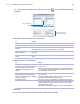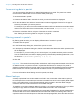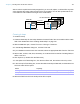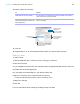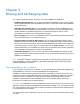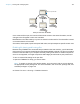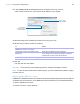User manual
Table Of Contents
- Chapter 1 Introducing FileMaker Pro
- Chapter 2 Using databases
- About database fields and records
- Opening files
- Opening multiple windows per file
- Closing windows and files
- Saving files
- About modes
- Viewing records
- Adding and duplicating records
- Deleting records
- Entering data
- Working with data in Table View
- Finding records
- Performing quick finds in Browse mode
- Making find requests in Find mode
- Finding text and characters
- Finding numbers, dates, times, and timestamps
- Finding ranges of information
- Finding data in related fields
- Finding empty or non-empty fields
- Finding duplicate values
- Finding records that match multiple criteria
- Finding records except those matching criteria
- Viewing, repeating, or changing the last find
- Saving find requests
- Deleting and reverting requests
- Hiding records from a found set and viewing hidden records
- Finding and replacing data
- Sorting records
- Previewing and printing databases
- Automating tasks with scripts
- Backing up database files
- Setting preferences
- Chapter 3 Creating databases
- Planning a database
- Creating a FileMaker Pro file
- Creating and changing fields
- Setting options for fields
- Creating database tables
- Creating layouts and reports
- Working with layout themes
- Setting up a layout to print records in columns
- Working with objects on a layout
- Working with fields on a layout
- Working with parts on a layout
- Creating and editing charts
- Chapter 4 Working with related tables and files
- Chapter 5 Sharing and exchanging data
- Sharing databases on a network
- Importing and exporting data
- Saving and sending data in other formats
- Sending email messages based on record data
- Supported import/export file formats
- Setting up recurring imports
- ODBC and JDBC
- Methods of importing data into an existing file
- About adding records
- About updating existing records
- About updating matching records
- About the importing process
- Converting a data file to a new FileMaker Pro file
- About the exporting process
- Working with external data sources
- Publishing databases on the web
- Chapter 6 Protecting databases
- Protecting databases with accounts and privilege sets
- Creating accounts and privilege sets
- Viewing extended privileges
- Authorizing access to files
- Security measures
- Enhancing physical security
- Enhancing operating system security
- Establishing network security
- Backing up databases and other important files
- Installing, running, and upgrading antivirus software
- Chapter 7 Converting databases from FileMaker Pro 11 and earlier
- Index
Chapter 5 | Sharing and exchanging data 119
Opening shared databases remotely using a URL
The FileMaker Pro installer registers FMP as an internet protocol. This enables you to open a
shared database using a URL. You can also run a script in the shared file using a URL.
Clients can use a browser to access shared databases by entering the URL of the shared file on
the host machine in a browser’s address area.
To identify the URL for the shared database on the host machine and send it to a client user:
1. In the shared file on the host machine, choose File menu > Send > Link to Database.
FileMaker Pro opens an email message in your default email application that contains the URL
for the current database, plus client connection requirements.
2. Address the email message to the client user, then send the message.
To open a shared database on a client machine using a URL, do one of the following:
1 If you received an email message containing the URL of the host machine, click the link
indicating the location of the hosted database. If your email application does not support active
links, launch a web browser on the intended client machine, copy the URL from the email
message into your browser’s address area, then press Enter (Windows) or Return (Mac OS).
1 If you received the URL of the shared database by some other means, launch a web browser
on the intended client machine, enter the URL of the host machine into the browser’s address
area using the following format, then press Enter (Windows) or Return (Mac OS).
[<][URL:]FMP://[[account:password@]netaddress]/databasename[>]
Optional parameters are indicated by square brackets ([ ]). If spaces are needed in a link,
replace every space with %20. Try using a plus sign (“+”) if %20 doesn’t work.
Examples
FMP://My%20Addresses
FMP://192.168.10.0/My+Addresses.fmp12
FMP://User1:Password1@12.345.678.900/Filename.fmp12
FMP://192.168.10.0/Clients.fmp12?script=ListClients
Closing a hosted file
Before a shared file can be closed by a host, all clients must close the file. FileMaker Pro allows
you to prompt networked clients to close the shared file when you do one of the following: close
the file, change the sharing conditions for the file, exit FileMaker
Pro, or perform a task that
requires all clients to close the file. If a client does not respond to your request to close a shared
file within 30 seconds, FileMaker
Pro will attempt to close the shared file on the client’s machine.
Data sources Two people can’t modify or define the same data source at the same time.
One person can edit a data source reference while another person is using the
external file.
Accounts and privileges Two people can’t modify or define accounts and privileges at the same time.
One person can create or modify an account and privileges while another person is
using it.
Database change Limitation