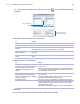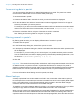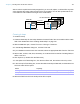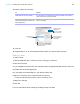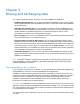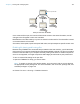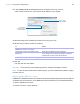User manual
Table Of Contents
- Chapter 1 Introducing FileMaker Pro
- Chapter 2 Using databases
- About database fields and records
- Opening files
- Opening multiple windows per file
- Closing windows and files
- Saving files
- About modes
- Viewing records
- Adding and duplicating records
- Deleting records
- Entering data
- Working with data in Table View
- Finding records
- Performing quick finds in Browse mode
- Making find requests in Find mode
- Finding text and characters
- Finding numbers, dates, times, and timestamps
- Finding ranges of information
- Finding data in related fields
- Finding empty or non-empty fields
- Finding duplicate values
- Finding records that match multiple criteria
- Finding records except those matching criteria
- Viewing, repeating, or changing the last find
- Saving find requests
- Deleting and reverting requests
- Hiding records from a found set and viewing hidden records
- Finding and replacing data
- Sorting records
- Previewing and printing databases
- Automating tasks with scripts
- Backing up database files
- Setting preferences
- Chapter 3 Creating databases
- Planning a database
- Creating a FileMaker Pro file
- Creating and changing fields
- Setting options for fields
- Creating database tables
- Creating layouts and reports
- Working with layout themes
- Setting up a layout to print records in columns
- Working with objects on a layout
- Working with fields on a layout
- Working with parts on a layout
- Creating and editing charts
- Chapter 4 Working with related tables and files
- Chapter 5 Sharing and exchanging data
- Sharing databases on a network
- Importing and exporting data
- Saving and sending data in other formats
- Sending email messages based on record data
- Supported import/export file formats
- Setting up recurring imports
- ODBC and JDBC
- Methods of importing data into an existing file
- About adding records
- About updating existing records
- About updating matching records
- About the importing process
- Converting a data file to a new FileMaker Pro file
- About the exporting process
- Working with external data sources
- Publishing databases on the web
- Chapter 6 Protecting databases
- Protecting databases with accounts and privilege sets
- Creating accounts and privilege sets
- Viewing extended privileges
- Authorizing access to files
- Security measures
- Enhancing physical security
- Enhancing operating system security
- Establishing network security
- Backing up databases and other important files
- Installing, running, and upgrading antivirus software
- Chapter 7 Converting databases from FileMaker Pro 11 and earlier
- Index
Chapter 5 | Sharing and exchanging data 117
3. In the FileMaker Network Settings dialog box, for Network Sharing, click On.
In the TCP/IP Address box, you see the TCP/IP address of your system.
4. Select the file(s) to be hosted from the list of Currently open files.
5. Set the level of network access for the file(s).
6. Click OK.
The open files are now hosted.
Important You must keep your shared file(s) open to make them available to clients.
Note In order for files to be shared on read-only CDs, you must enable sharing before copying
the file to the CD.
Opening shared files as a client
FileMaker Pro databases shared via TCP/IP can be opened remotely using the list of local hosts, the
IP address of the host machine, or the DNS name of the host machine (if one has been defined).
To open a shared file as a client:
1. Choose File menu > Open Remote.
To Select
Provide access to all FileMaker Pro and
FileMaker Go users on your network
All users.
Limit network access to users based on their
privilege set
Specify users by privilege set, then click Specify.
In the Specify users by privilege set dialog box, select the
privilege sets you want to have network access.
Prevent any access via FileMaker networking No users.
Click to enable
network sharing
Select level of
network access for
the selected file(s)