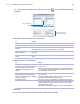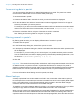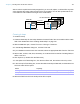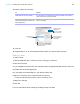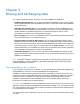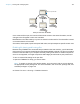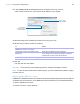User manual
Table Of Contents
- Chapter 1 Introducing FileMaker Pro
- Chapter 2 Using databases
- About database fields and records
- Opening files
- Opening multiple windows per file
- Closing windows and files
- Saving files
- About modes
- Viewing records
- Adding and duplicating records
- Deleting records
- Entering data
- Working with data in Table View
- Finding records
- Performing quick finds in Browse mode
- Making find requests in Find mode
- Finding text and characters
- Finding numbers, dates, times, and timestamps
- Finding ranges of information
- Finding data in related fields
- Finding empty or non-empty fields
- Finding duplicate values
- Finding records that match multiple criteria
- Finding records except those matching criteria
- Viewing, repeating, or changing the last find
- Saving find requests
- Deleting and reverting requests
- Hiding records from a found set and viewing hidden records
- Finding and replacing data
- Sorting records
- Previewing and printing databases
- Automating tasks with scripts
- Backing up database files
- Setting preferences
- Chapter 3 Creating databases
- Planning a database
- Creating a FileMaker Pro file
- Creating and changing fields
- Setting options for fields
- Creating database tables
- Creating layouts and reports
- Working with layout themes
- Setting up a layout to print records in columns
- Working with objects on a layout
- Working with fields on a layout
- Working with parts on a layout
- Creating and editing charts
- Chapter 4 Working with related tables and files
- Chapter 5 Sharing and exchanging data
- Sharing databases on a network
- Importing and exporting data
- Saving and sending data in other formats
- Sending email messages based on record data
- Supported import/export file formats
- Setting up recurring imports
- ODBC and JDBC
- Methods of importing data into an existing file
- About adding records
- About updating existing records
- About updating matching records
- About the importing process
- Converting a data file to a new FileMaker Pro file
- About the exporting process
- Working with external data sources
- Publishing databases on the web
- Chapter 6 Protecting databases
- Protecting databases with accounts and privilege sets
- Creating accounts and privilege sets
- Viewing extended privileges
- Authorizing access to files
- Security measures
- Enhancing physical security
- Enhancing operating system security
- Establishing network security
- Backing up databases and other important files
- Installing, running, and upgrading antivirus software
- Chapter 7 Converting databases from FileMaker Pro 11 and earlier
- Index
Chapter 4 | Working with related tables and files 114
10. Select options for the lookup.
11. Click OK.
12. Repeat steps 5–11 for each additional field for which you want to define a lookup.
Editing lookups
To edit a lookup:
1. With the database open, choose File menu > Manage > Database.
2. Click the Fields tab.
3. If your database contains more than one table, select the appropriate table from the Table list.
4. Double-click the lookup target field.
5. In the Options for Field dialog box, click the Auto-Enter tab.
6. Be sure Looked-up value is selected and click Specify.
To stop or suspend using a lookup, clear Looked-up value.
7. Make your changes.
8. Click OK.
For more information about creating and editing lookups, see Help.
To Do this
Specify an action when values in the
match fields do not match exactly
For If no exact match, then, select an option to copy no value, copy
the next lower or next higher value that’s in the lookup source field, or
enter a fixed value to be used instead
Prevent null (empty) data in the lookup
source field from being copied to the
lookup target field
Select Don’t copy contents if empty. (Clear this option to allow empty
data to be copied.)
Select an option for
non-equal data in
match fields
Select the lookup
source field
Select the lookup’s
starting point
When selected, prevents null data
from being copied
Choose the related
table for the lookup