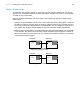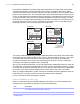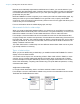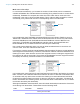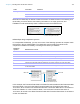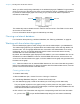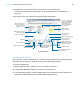User manual
Table Of Contents
- Chapter 1 Introducing FileMaker Pro
- Chapter 2 Using databases
- About database fields and records
- Opening files
- Opening multiple windows per file
- Closing windows and files
- Saving files
- About modes
- Viewing records
- Adding and duplicating records
- Deleting records
- Entering data
- Working with data in Table View
- Finding records
- Performing quick finds in Browse mode
- Making find requests in Find mode
- Finding text and characters
- Finding numbers, dates, times, and timestamps
- Finding ranges of information
- Finding data in related fields
- Finding empty or non-empty fields
- Finding duplicate values
- Finding records that match multiple criteria
- Finding records except those matching criteria
- Viewing, repeating, or changing the last find
- Saving find requests
- Deleting and reverting requests
- Hiding records from a found set and viewing hidden records
- Finding and replacing data
- Sorting records
- Previewing and printing databases
- Automating tasks with scripts
- Backing up database files
- Setting preferences
- Chapter 3 Creating databases
- Planning a database
- Creating a FileMaker Pro file
- Creating and changing fields
- Setting options for fields
- Creating database tables
- Creating layouts and reports
- Working with layout themes
- Setting up a layout to print records in columns
- Working with objects on a layout
- Working with fields on a layout
- Working with parts on a layout
- Creating and editing charts
- Chapter 4 Working with related tables and files
- Chapter 5 Sharing and exchanging data
- Sharing databases on a network
- Importing and exporting data
- Saving and sending data in other formats
- Sending email messages based on record data
- Supported import/export file formats
- Setting up recurring imports
- ODBC and JDBC
- Methods of importing data into an existing file
- About adding records
- About updating existing records
- About updating matching records
- About the importing process
- Converting a data file to a new FileMaker Pro file
- About the exporting process
- Working with external data sources
- Publishing databases on the web
- Chapter 6 Protecting databases
- Protecting databases with accounts and privilege sets
- Creating accounts and privilege sets
- Viewing extended privileges
- Authorizing access to files
- Security measures
- Enhancing physical security
- Enhancing operating system security
- Establishing network security
- Backing up databases and other important files
- Installing, running, and upgrading antivirus software
- Chapter 7 Converting databases from FileMaker Pro 11 and earlier
- Index
Chapter 4 | Working with related tables and files 110
5. Repeat step 4 for each match field you intend to use in this relationship.
For more information about match fields, see “About match fields for relationships” on
page 104.
6. Click OK to save your changes and close the relationships graph.
Changing relationships
After you have created a relationship, you can add or change match fields, change relational
operators, and set options for creating, deleting, and sorting related records.
To change a relationship:
1. With the database open, choose File menu > Manage > Database.
2. In the Manage Database dialog box, click the Relationships tab.
3. In the relationships graph, locate the relationship to edit, and double-click the indicator line
between the related tables to open the Edit Relationship dialog box.
Add a table
Create a relationship
Edit a selected object
Delete selected objects
Enlarge or reduce the
view of the graph
Change the alignment
of selected objects
Move the pointer to the
arrow icon to display the
names of the source
table and source file
Click once to collapse all
but the match fields. Click
again to collapse all but
the table name. Click
again to return the table
to its original size
Show page breaks
Display the Print Setup
(Windows) or Page Setup
(Mac OS) dialog box
Change the color of
selected objects
Add a text note to the graph
Duplicate selected objects
Show 1-away tables or tables
with the same source
Click to display or
collapse a text note
Match fields are shown in
italics in their tables
The relationships graph