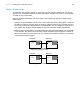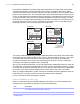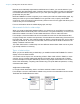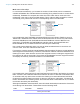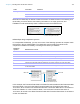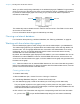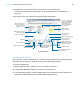User manual
Table Of Contents
- Chapter 1 Introducing FileMaker Pro
- Chapter 2 Using databases
- About database fields and records
- Opening files
- Opening multiple windows per file
- Closing windows and files
- Saving files
- About modes
- Viewing records
- Adding and duplicating records
- Deleting records
- Entering data
- Working with data in Table View
- Finding records
- Performing quick finds in Browse mode
- Making find requests in Find mode
- Finding text and characters
- Finding numbers, dates, times, and timestamps
- Finding ranges of information
- Finding data in related fields
- Finding empty or non-empty fields
- Finding duplicate values
- Finding records that match multiple criteria
- Finding records except those matching criteria
- Viewing, repeating, or changing the last find
- Saving find requests
- Deleting and reverting requests
- Hiding records from a found set and viewing hidden records
- Finding and replacing data
- Sorting records
- Previewing and printing databases
- Automating tasks with scripts
- Backing up database files
- Setting preferences
- Chapter 3 Creating databases
- Planning a database
- Creating a FileMaker Pro file
- Creating and changing fields
- Setting options for fields
- Creating database tables
- Creating layouts and reports
- Working with layout themes
- Setting up a layout to print records in columns
- Working with objects on a layout
- Working with fields on a layout
- Working with parts on a layout
- Creating and editing charts
- Chapter 4 Working with related tables and files
- Chapter 5 Sharing and exchanging data
- Sharing databases on a network
- Importing and exporting data
- Saving and sending data in other formats
- Sending email messages based on record data
- Supported import/export file formats
- Setting up recurring imports
- ODBC and JDBC
- Methods of importing data into an existing file
- About adding records
- About updating existing records
- About updating matching records
- About the importing process
- Converting a data file to a new FileMaker Pro file
- About the exporting process
- Working with external data sources
- Publishing databases on the web
- Chapter 6 Protecting databases
- Protecting databases with accounts and privilege sets
- Creating accounts and privilege sets
- Viewing extended privileges
- Authorizing access to files
- Security measures
- Enhancing physical security
- Enhancing operating system security
- Establishing network security
- Backing up databases and other important files
- Installing, running, and upgrading antivirus software
- Chapter 7 Converting databases from FileMaker Pro 11 and earlier
- Index
Chapter 4 | Working with related tables and files 109
When you define a self-joining relationship in the relationships graph, FileMaker Pro generates a
second occurrence of the table upon which you are basing the self-join. FileMaker
Pro does this
to prevent the relationships graph from forming a cycle, which would make it impossible to
evaluate the relationship.
This relationship returns related records in Table G when the value in Text Field G1 is the same
as the value in Text Field G2.
For more information about the types of relationships, see Help.
Planning a relational database
For information about planning a relational database, see “Planning a database” on page 50.
Working with the relationships graph
Use the relationships graph to create, change, and view the relationships in your database file.
The relationships graph lets you duplicate tables and relationships, resize and align tables, and
add text notes. You can highlight tables that are connected to the selected table via a 1-away
relationship, and you can highlight tables that have the same source table as the currently
selected table. For more information, see Help.
By default, the relationships graph displays all of the tables in your current database file. You can
add tables from other FileMaker
Pro files or external ODBC data sources, add more than one
occurrence of the same table to the graph, or remove tables from the graph using the buttons at
the bottom of the graph.
Note When the table is from an external ODBC data source, the name of the table is typeset in
italics in the relationships graph. To display information about the external data source, move the
pointer over the arrow to the left of the table name.
Creating relationships
To create a relationship:
1. With the database open, choose File menu > Manage > Database.
2. In the Manage Database dialog box, click the Relationships tab.
3. In the relationships graph, locate the two tables you will be using for this relationship.
They can appear anywhere on the graph but they must be present on the graph in order to
create the relationship. For self-joining relationships, locate the single table; FileMaker
Pro will
create the second table occurrence for you.
4. Click a field in one of the tables and drag to the corresponding match field in the other table.
Or, you can click to open the Edit Relationship dialog box and create a relationship.
Self-joining relationship
Match field
Match field