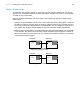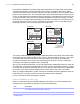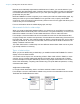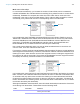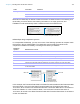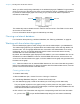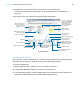User manual
Table Of Contents
- Chapter 1 Introducing FileMaker Pro
- Chapter 2 Using databases
- About database fields and records
- Opening files
- Opening multiple windows per file
- Closing windows and files
- Saving files
- About modes
- Viewing records
- Adding and duplicating records
- Deleting records
- Entering data
- Working with data in Table View
- Finding records
- Performing quick finds in Browse mode
- Making find requests in Find mode
- Finding text and characters
- Finding numbers, dates, times, and timestamps
- Finding ranges of information
- Finding data in related fields
- Finding empty or non-empty fields
- Finding duplicate values
- Finding records that match multiple criteria
- Finding records except those matching criteria
- Viewing, repeating, or changing the last find
- Saving find requests
- Deleting and reverting requests
- Hiding records from a found set and viewing hidden records
- Finding and replacing data
- Sorting records
- Previewing and printing databases
- Automating tasks with scripts
- Backing up database files
- Setting preferences
- Chapter 3 Creating databases
- Planning a database
- Creating a FileMaker Pro file
- Creating and changing fields
- Setting options for fields
- Creating database tables
- Creating layouts and reports
- Working with layout themes
- Setting up a layout to print records in columns
- Working with objects on a layout
- Working with fields on a layout
- Working with parts on a layout
- Creating and editing charts
- Chapter 4 Working with related tables and files
- Chapter 5 Sharing and exchanging data
- Sharing databases on a network
- Importing and exporting data
- Saving and sending data in other formats
- Sending email messages based on record data
- Supported import/export file formats
- Setting up recurring imports
- ODBC and JDBC
- Methods of importing data into an existing file
- About adding records
- About updating existing records
- About updating matching records
- About the importing process
- Converting a data file to a new FileMaker Pro file
- About the exporting process
- Working with external data sources
- Publishing databases on the web
- Chapter 6 Protecting databases
- Protecting databases with accounts and privilege sets
- Creating accounts and privilege sets
- Viewing extended privileges
- Authorizing access to files
- Security measures
- Enhancing physical security
- Enhancing operating system security
- Establishing network security
- Backing up databases and other important files
- Installing, running, and upgrading antivirus software
- Chapter 7 Converting databases from FileMaker Pro 11 and earlier
- Index
Chapter 4 | Working with related tables and files 105
Use a single-criteria relationship when you want to relate two tables based on a single common
value, such as a serial number or an ID number. For example, a database has two tables:
Customers, which stores names and addresses, and Contacts, which stores phone numbers,
types of phone numbers (such as work, home, fax, and so on), and email addresses. The data is
split between two tables because a single customer can have multiple phone numbers and email
addresses.
The tables have the following fields:
The Customer ID field is the match field in the relationship between the two tables. In the
Customers table, the Customer ID field is set to auto-enter a serial number, giving each record in
the Customers table a unique ID number. In the Contacts table, the Customer ID is a simple
number field.
Because the relationship is defined to allow the creation of related records in the Contacts table,
the Customer ID number from a Customers record will be automatically inserted in the Customer
ID field in the Contacts table in each new related record. This allows many records in the Contacts
table to be related to a single record in the Customers table.
You can then add a portal to the Contacts table on the Customer layout. When you enter a phone
number or an email address in an empty portal row in the Customers table, FileMaker
Pro creates
a related record for that phone number or email address in the Contacts table.
Table Field name Comment
Customers Customer ID Number field, auto-enter serial number; this will be the match
field in the Customers table
First Name Text field
Last Name Text field
Address1 Text field
City Text field
State Text field
Country Text field
Contacts Phone Number Text field
Phone Type Text field
Email Address Text field
Email Type Text field
Customer ID Number field; this will be the match field in the Contacts table
Match field
Match field