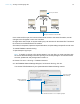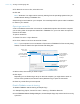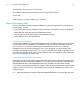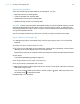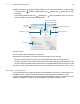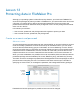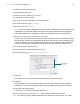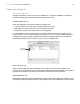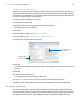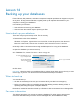Tutorial
Table Of Contents
- Lesson 1 FileMaker Pro basics
- Lesson 2 Browsing information
- Lesson 3 Finding and sorting records
- Use quick find to search a database
- Find records based on criteria in a single field
- Find records based on criteria in specific separate fields
- Find records that match multiple criteria in the same field
- Find records that match a range of criteria in the same field
- Narrow your search
- Save a find request to use later
- Find records using a saved find
- Sort your found set
- Add a new record in List View
- For more information
- Lesson 4 Creating a database and entering records
- Lesson 5 Customizing what you see
- Lesson 6 Creating lists, mailing labels, and form letters
- Lesson 7 Simplifying data entry
- Lesson 8 Automating tasks with buttons and scripts
- Lesson 9 Creating and running reports
- Lesson 10 Charting data
- Lesson 11 Making databases relational
- Lesson 12 Sharing and exchanging data
- Lesson 13 Protecting data in FileMaker Pro
- Lesson 14 Backing up your databases
Lesson 13 | Protecting data in FileMaker Pro 81
Create a custom privilege set
Suppose your business relies on temporary staff at certain times of the year. This staff needs to
have access to your data, but you want to prevent temporary employees from printing or exporting
information in your database. You can create a specific privilege set for temporary staff that does
not allow access to printing or exporting data.
1. Choose File menu > Manage > Security.
2. Click the Privilege Sets tab.
3. Select the [Data Entry Only] privilege set, then click Duplicate.
Data Entry Only Copy is selected.
4. Click Edit.
5. For Privilege Set Name, type Temporary Staff.
6. For Description, type No printing or exporting data.
7. Clear Allow printing and Allow exporting.
8. Click OK.
Temporary Staff appears in the privilege set list. This privilege set can be used by one or more
accounts.
9. Click OK.
10. Click Allow to close the alert.
You see the Confirm Full Access Login dialog box.
11. Type Admin for Full Access Account, leave Password blank, then click OK.
12. When you are finished with this lesson, exit or quit FileMaker Pro to close all open files.
For more information
You have learned how to create accounts and passwords, and to assign privilege sets to them.
You have also learned how to create custom privilege sets and how they can be used for specific
business reasons. To learn more about how accounts, passwords, and privilege sets can protect
your databases, see chapter 6 of the FileMaker Pro User’s Guide and FileMaker
Pro Help.
Clear Allow printing and
Allow exporting
Extended privilege
settings appear here