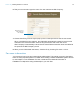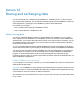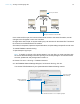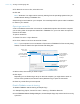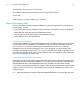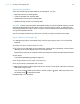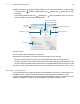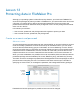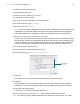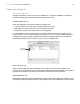Tutorial
Table Of Contents
- Lesson 1 FileMaker Pro basics
- Lesson 2 Browsing information
- Lesson 3 Finding and sorting records
- Use quick find to search a database
- Find records based on criteria in a single field
- Find records based on criteria in specific separate fields
- Find records that match multiple criteria in the same field
- Find records that match a range of criteria in the same field
- Narrow your search
- Save a find request to use later
- Find records using a saved find
- Sort your found set
- Add a new record in List View
- For more information
- Lesson 4 Creating a database and entering records
- Lesson 5 Customizing what you see
- Lesson 6 Creating lists, mailing labels, and form letters
- Lesson 7 Simplifying data entry
- Lesson 8 Automating tasks with buttons and scripts
- Lesson 9 Creating and running reports
- Lesson 10 Charting data
- Lesson 11 Making databases relational
- Lesson 12 Sharing and exchanging data
- Lesson 13 Protecting data in FileMaker Pro
- Lesson 14 Backing up your databases
Lesson 12 | Sharing and exchanging data 77
9. Make sure that an appears between both the First Name fields and the Last Name fields.
If you don’t see an between matching fields, click (Windows) or (Mac OS) to change
the setting.
The remaining fields should have (Windows) or (Mac OS) between them. The data in
these fields will not be imported to the target file.
10. Click Import.
11. In the Import Options dialog box, click Import.
12. Review the information in the Import Summary dialog box, then click OK.
Records in MyFile.fmp12 that contain first name and last name data have been added to
Sample
Copy.fmp12. The current found set contains the newly imported records. Browse the new
records to verify the imported data. Click Show All in the status toolbar to see all records in the file.
13. When you are finished with this lesson, close the sample file by choosing File menu > Close.
For more information
You have learned how to enable file sharing using FileMaker Pro and how to import data into a
FileMaker
Pro file. To learn more about sharing and importing data in FileMaker Pro, see
chapter
5 in the FileMaker Pro User’s Guide and see FileMaker Pro Help. For information about
publishing databases on the web, see the FileMaker Instant Web Publishing Guide.
Fields in the source file
Fields in the target file
Arrows show that data will
import into the fields at right
Import action
Source file to
import from
Target file to import data into