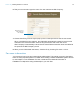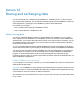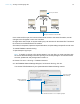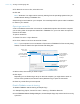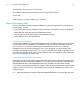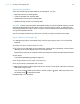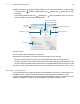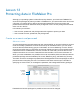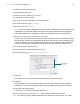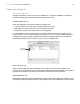Tutorial
Table Of Contents
- Lesson 1 FileMaker Pro basics
- Lesson 2 Browsing information
- Lesson 3 Finding and sorting records
- Use quick find to search a database
- Find records based on criteria in a single field
- Find records based on criteria in specific separate fields
- Find records that match multiple criteria in the same field
- Find records that match a range of criteria in the same field
- Narrow your search
- Save a find request to use later
- Find records using a saved find
- Sort your found set
- Add a new record in List View
- For more information
- Lesson 4 Creating a database and entering records
- Lesson 5 Customizing what you see
- Lesson 6 Creating lists, mailing labels, and form letters
- Lesson 7 Simplifying data entry
- Lesson 8 Automating tasks with buttons and scripts
- Lesson 9 Creating and running reports
- Lesson 10 Charting data
- Lesson 11 Making databases relational
- Lesson 12 Sharing and exchanging data
- Lesson 13 Protecting data in FileMaker Pro
- Lesson 14 Backing up your databases
Lesson 12 | Sharing and exchanging data 76
About importing data
There are several ways to import data into an existing file. You can:
1 add new records to an existing table
1 create a new table from imported data
1 update existing records in an existing table
1 update matching records in an existing table
Important Certain import operations that update existing records and update matching records
overwrite existing data during the import process, which cannot be undone. To safeguard your
data, always choose File menu > Save a Copy As to make a backup of the file before you perform
an import that updates records.
The file you import records from is the source. The file you import records to is the target.
Import data into the sample file
1. In Sample Copy.fmp12, select Data Entry from the Layout pop-up menu, if it is not already
selected.
2. Choose File menu > Import Records > File.
3. For Files of type (Windows) or Show (Mac OS), choose All files (Windows) or All Available
(Mac
OS), then choose MyFile.fmp12 in the Tutorial folder.
MyFile.fmp12 is the file you created in lesson 4 and the source file for this data import exercise.
4. Click Open.
The Import Field Mapping dialog box appears.
5. For Target, select Current Table (“Customers”).
6. For Import Action, select Add new records.
7. Make sure that the First Name field under Source Fields is on the same row as the First Name
field under Target Fields.
You can move target fields up and down in the list using the slider. Place the pointer over
the double-arrow to activate the slider.
8. Repeat step 7 for Last Name.