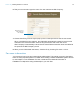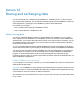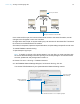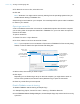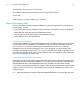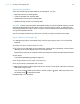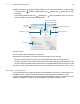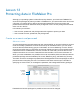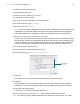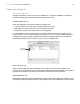Tutorial
Table Of Contents
- Lesson 1 FileMaker Pro basics
- Lesson 2 Browsing information
- Lesson 3 Finding and sorting records
- Use quick find to search a database
- Find records based on criteria in a single field
- Find records based on criteria in specific separate fields
- Find records that match multiple criteria in the same field
- Find records that match a range of criteria in the same field
- Narrow your search
- Save a find request to use later
- Find records using a saved find
- Sort your found set
- Add a new record in List View
- For more information
- Lesson 4 Creating a database and entering records
- Lesson 5 Customizing what you see
- Lesson 6 Creating lists, mailing labels, and form letters
- Lesson 7 Simplifying data entry
- Lesson 8 Automating tasks with buttons and scripts
- Lesson 9 Creating and running reports
- Lesson 10 Charting data
- Lesson 11 Making databases relational
- Lesson 12 Sharing and exchanging data
- Lesson 13 Protecting data in FileMaker Pro
- Lesson 14 Backing up your databases
Lesson 12 | Sharing and exchanging data 74
4. For Network access to file, select All users.
5. Click OK.
Note Windows: You might receive a security warning from the operating system when you
enable network sharing in FileMaker
Pro.
Sample Copy is now hosted on your computer. You must keep this file open to make it available
to users on your network.
Opening a remote file
A file is considered remote when it is stored on a networked computer other than the computer
you are using. After a host opens a shared file in FileMaker
Pro, up to nine users can open the
remote file as clients.
To open a remote file:
1. Choose File menu > Open Remote.
2. For View, select Local Hosts to see a list of hosts.
Note If your computer is not on a network or if there are no FileMaker Pro files currently being
hosted, no files are listed in the Open Remote File dialog box.
3. Select a host, then the file you want to open.
4. Click Open.
Depending on how file sharing is set up on the host computer, you might have to enter an
account name, password, and domain name (Windows only) to open the remote file.
5. Close any remote files you have opened.
Disable FileMaker network sharing
To disable FileMaker network sharing of Sample Copy:
1. In Sample Copy.fmp12, choose File menu > Sharing > FileMaker Network.
2. In the FileMaker Network Settings dialog box, choose Sample Copy.fmp12 in the list of Currently
open files.
Select to see a
list of hosts
Select the file you
want to open
Select the computer
that is hosting the file
you want to open
Or, type the network
path of the file you
want to open
To narrow the list,
type a few letters of
the file you are
looking for