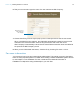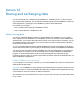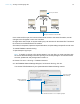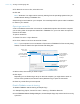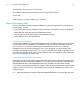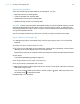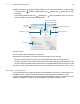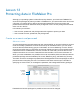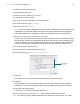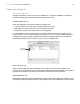Tutorial
Table Of Contents
- Lesson 1 FileMaker Pro basics
- Lesson 2 Browsing information
- Lesson 3 Finding and sorting records
- Use quick find to search a database
- Find records based on criteria in a single field
- Find records based on criteria in specific separate fields
- Find records that match multiple criteria in the same field
- Find records that match a range of criteria in the same field
- Narrow your search
- Save a find request to use later
- Find records using a saved find
- Sort your found set
- Add a new record in List View
- For more information
- Lesson 4 Creating a database and entering records
- Lesson 5 Customizing what you see
- Lesson 6 Creating lists, mailing labels, and form letters
- Lesson 7 Simplifying data entry
- Lesson 8 Automating tasks with buttons and scripts
- Lesson 9 Creating and running reports
- Lesson 10 Charting data
- Lesson 11 Making databases relational
- Lesson 12 Sharing and exchanging data
- Lesson 13 Protecting data in FileMaker Pro
- Lesson 14 Backing up your databases
Lesson 11 | Making databases relational 71
6. Test your new structure: type the name of a new customer at ABC Company.
7. Choose Data Entry from the Layout pop-up menu in the layout bar to see the new record.
When you added the new customer, the relationship automatically created a record for this
customer in the Customers table. Click the Payment Status tab of the new record.
ABC
Company is automatically entered into the match field because the name was added to
the portal of the ABC
Company record.
8. When you are finished with this lesson, close the file by choosing File menu > Close.
For more information
You have seen how to use and create simple relationships. This tutorial covers only the basics;
there are many important points to consider when building a relational database system. Be sure
to read chapter 4 in the FileMaker
Pro User’s Guide and the relational information in
FileMaker
Pro Help before using relationships in your own files.
Click here to enter a
new customer at
this company