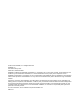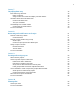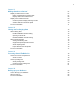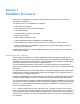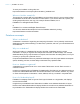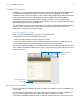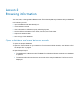Tutorial
Table Of Contents
- Lesson 1 FileMaker Pro basics
- Lesson 2 Browsing information
- Lesson 3 Finding and sorting records
- Use quick find to search a database
- Find records based on criteria in a single field
- Find records based on criteria in specific separate fields
- Find records that match multiple criteria in the same field
- Find records that match a range of criteria in the same field
- Narrow your search
- Save a find request to use later
- Find records using a saved find
- Sort your found set
- Add a new record in List View
- For more information
- Lesson 4 Creating a database and entering records
- Lesson 5 Customizing what you see
- Lesson 6 Creating lists, mailing labels, and form letters
- Lesson 7 Simplifying data entry
- Lesson 8 Automating tasks with buttons and scripts
- Lesson 9 Creating and running reports
- Lesson 10 Charting data
- Lesson 11 Making databases relational
- Lesson 12 Sharing and exchanging data
- Lesson 13 Protecting data in FileMaker Pro
- Lesson 14 Backing up your databases
Lesson 1
FileMaker Pro basics
Welcome to the FileMaker
®
Pro tutorial. This tutorial shows you how you can manage your
information in FileMaker Pro.
You will learn how to use FileMaker Pro software to:
1 locate and sort information
1 create and enter records in a simple database
1 create mailing labels
1 create calculations, buttons, and scripts
1 create and run reports
1 display data graphically in a chart
1 create relationships between FileMaker Pro database tables
1 learn how files can be shared with other users on your network or over the internet
1 protect information in your database by assigning user accounts and privilege sets and by
backing up your databases
It takes approximately five hours to complete this tutorial, which can be done in one session or
several shorter sessions.
How to use this tutorial
These lessons are based on the customer database of a fictitious business named Favorite
Bakery. Customers can pay an annual fee to receive a discount on all orders. Favorite Bakery uses
FileMaker
Pro to track the customer names, addresses, and discount program enrollment status,
and to generate labels and form letters to contact customers.
You must complete these lessons sequentially, as concepts introduced in early lessons are
assumed to be understood in later lessons. The sample file that you work in progresses through
the lessons.
This tutorial assumes that you are familiar with your computer’s operating system. Opening files,
locating folders, and other activities that require some knowledge of your computer’s OS are a
necessary part of completing this tutorial.
Because using FileMaker Pro is the most effective way to learn the application, each lesson features
a hands-on activity designed to guide you through menus, screens, and concepts step by step.
The file included with this tutorial is intended to illustrate the features of FileMaker Pro, and might
be unsuitable for use as a template for further development. FileMaker
Pro also includes Starter
Solutions. To create a database using a Starter Solution in FileMaker
Pro, choose File menu >
New
From Starter Solution.
Note Some procedures refer to using a shortcut menu. To display a shortcut menu (context
menu), right-click or Control-click an object or area to see a list of commands. You can use the
Control Panel (Windows) or System Preferences (Mac OS) to configure your mouse, trackpad, or
input device. For example, you can set up a secondary button on a mouse or a secondary click
on a trackpad.