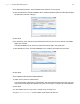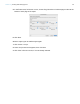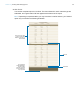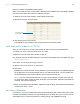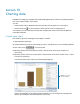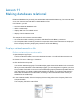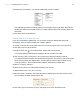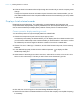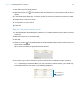Tutorial
Table Of Contents
- Lesson 1 FileMaker Pro basics
- Lesson 2 Browsing information
- Lesson 3 Finding and sorting records
- Use quick find to search a database
- Find records based on criteria in a single field
- Find records based on criteria in specific separate fields
- Find records that match multiple criteria in the same field
- Find records that match a range of criteria in the same field
- Narrow your search
- Save a find request to use later
- Find records using a saved find
- Sort your found set
- Add a new record in List View
- For more information
- Lesson 4 Creating a database and entering records
- Lesson 5 Customizing what you see
- Lesson 6 Creating lists, mailing labels, and form letters
- Lesson 7 Simplifying data entry
- Lesson 8 Automating tasks with buttons and scripts
- Lesson 9 Creating and running reports
- Lesson 10 Charting data
- Lesson 11 Making databases relational
- Lesson 12 Sharing and exchanging data
- Lesson 13 Protecting data in FileMaker Pro
- Lesson 14 Backing up your databases
Lesson 11 | Making databases relational 69
10. Click the book in the status toolbar to flip through the records until you see the company name
change.
Though the Corporate Account Information layout is based on the Customers table, you can
view address data stored in the Companies table because of the relationship you set up earlier
in this lesson.
Display a list of related records
Relationships are bidirectional. The relationship you made between the Customers and
Companies tables displays data (company addresses) from the Companies table. Next, you will
use the same relationship to display data (customer names) from the Customers table.
Create a portal to display matching records
You can add a portal on a layout to display data from related fields.
1. Choose the Companies layout from the Layout pop-up menu.
A relationship must always be defined before you can display data from related records. Now
you will use the relationship to the Customers table you defined earlier in this lesson, but first
the relationship must be changed to allow the creation of records in a related table.
2. Choose File menu > Manage > Database, and click the Relationships tab, if it isn’t already
selected.
3. In the relationships graph, double-click the relational operator to display the Edit
Relationship dialog box.
4. At the bottom of the dialog box under Customers, select Allow creation of records in this
table via this relationship. This lets you add a name to the Customer Type List.
5. Click OK, then click OK again to close the Manage Database dialog box.
6. Use the book or slider in the status toolbar to move to the first company record (ABC Company),
if necessary.
Select this
checkbox