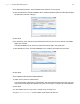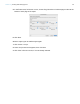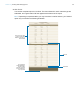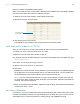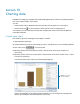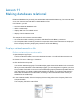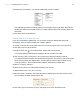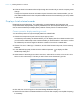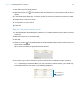Tutorial
Table Of Contents
- Lesson 1 FileMaker Pro basics
- Lesson 2 Browsing information
- Lesson 3 Finding and sorting records
- Use quick find to search a database
- Find records based on criteria in a single field
- Find records based on criteria in specific separate fields
- Find records that match multiple criteria in the same field
- Find records that match a range of criteria in the same field
- Narrow your search
- Save a find request to use later
- Find records using a saved find
- Sort your found set
- Add a new record in List View
- For more information
- Lesson 4 Creating a database and entering records
- Lesson 5 Customizing what you see
- Lesson 6 Creating lists, mailing labels, and form letters
- Lesson 7 Simplifying data entry
- Lesson 8 Automating tasks with buttons and scripts
- Lesson 9 Creating and running reports
- Lesson 10 Charting data
- Lesson 11 Making databases relational
- Lesson 12 Sharing and exchanging data
- Lesson 13 Protecting data in FileMaker Pro
- Lesson 14 Backing up your databases
Lesson 11 | Making databases relational 68
5. Release the mouse button. You see the relationship you have created.
The relationship is based on matching data in the Company field in both tables. Records are
related when data in the Company field in one table matches data in the Company field in the
other table.
6. Click OK to save this relationship.
Display data from a related record
Once you’ve defined the relationship, you can modify a layout to display data using that
relationship. Here you want to display the company address.
1. Choose Corporate Account Information from the Layout pop-up menu in the layout bar.
2. Click Edit Layout in the layout bar.
3. Using the Field tool in the status toolbar, drag a field onto the layout.
You see the Specify Field dialog box displaying the list of fields in this table.
4. Click Current Table (“Customers”) and choose the Companies table from the list.
You now see a list of the fields in the related table Companies. The colons (::) before each field
name show that these are related fields, not fields defined in the Customers table you are
currently working in. These related fields will display data from the related table.
5. Select ::Company Address.
6. Select Create label (if it’s not already selected), then click OK.
7. Repeat steps 3-6 for ::City and ::Country.
8. Move the fields if necessary, and resize the fields to display all the data they contain. When
you’re finished, the fields should look like this:
9. Click Save Layout, then Exit Layout in the layout bar to return to Browse mode.