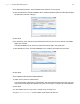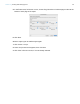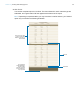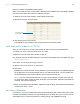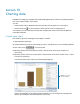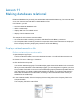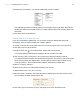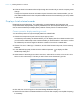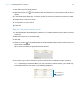Tutorial
Table Of Contents
- Lesson 1 FileMaker Pro basics
- Lesson 2 Browsing information
- Lesson 3 Finding and sorting records
- Use quick find to search a database
- Find records based on criteria in a single field
- Find records based on criteria in specific separate fields
- Find records that match multiple criteria in the same field
- Find records that match a range of criteria in the same field
- Narrow your search
- Save a find request to use later
- Find records using a saved find
- Sort your found set
- Add a new record in List View
- For more information
- Lesson 4 Creating a database and entering records
- Lesson 5 Customizing what you see
- Lesson 6 Creating lists, mailing labels, and form letters
- Lesson 7 Simplifying data entry
- Lesson 8 Automating tasks with buttons and scripts
- Lesson 9 Creating and running reports
- Lesson 10 Charting data
- Lesson 11 Making databases relational
- Lesson 12 Sharing and exchanging data
- Lesson 13 Protecting data in FileMaker Pro
- Lesson 14 Backing up your databases
Lesson 11
Making databases relational
Relational databases let you easily view related data and streamline data entry. You can enter data
once, then view and use that data in related tables or files.
In this lesson, you will:
1 see how relational databases work
1 define a relationship
1 display data from one related record
1 display a list of related records
The sample file in this lesson uses two tables:
1 the Customers table containing records for individual Favorite Bakery customers.
1 the Companies table containing records for companies where these customers are employed.
Each company has many employees (customers of Favorite Bakery).
Display a related record in a file
Define a relationship to another table
1. Open Sample Copy.fmp12.
The file contains the tables, but not the relational structure. You will build the structure now.
2. Choose File menu > Manage > Database.
3. Click the Relationships tab.
You see the relationships graph. The relationships graph shows all the tables in the current file.
When you work with tables in the relationships graph, you are using them to organize your view
into your data. Each table occurrence in the relationships graph represents a separate view into
your data. When you create a relationship between two tables, you make the data stored in
either table accessible to the other table, according to the match fields and the criteria you
establish for the relationship.
4. In the Customers table, click the Company field and drag a line to the Company field in the
Companies table.
The Company field is the match field.