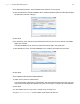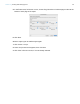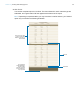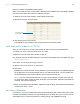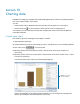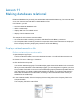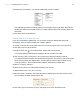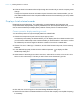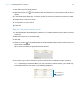Tutorial
Table Of Contents
- Lesson 1 FileMaker Pro basics
- Lesson 2 Browsing information
- Lesson 3 Finding and sorting records
- Use quick find to search a database
- Find records based on criteria in a single field
- Find records based on criteria in specific separate fields
- Find records that match multiple criteria in the same field
- Find records that match a range of criteria in the same field
- Narrow your search
- Save a find request to use later
- Find records using a saved find
- Sort your found set
- Add a new record in List View
- For more information
- Lesson 4 Creating a database and entering records
- Lesson 5 Customizing what you see
- Lesson 6 Creating lists, mailing labels, and form letters
- Lesson 7 Simplifying data entry
- Lesson 8 Automating tasks with buttons and scripts
- Lesson 9 Creating and running reports
- Lesson 10 Charting data
- Lesson 11 Making databases relational
- Lesson 12 Sharing and exchanging data
- Lesson 13 Protecting data in FileMaker Pro
- Lesson 14 Backing up your databases
Lesson 9 | Creating and running reports 64
Delete a record to see updated summary values
When you work in List View or Table View in Browse mode, FileMaker Pro automatically updates
summary values when data values are added or changed.
To delete a record and see summary values update dynamically:
1. Select the record for Gerard LeFranc.
2. Click Delete Record, then Delete.
The subtotal for new customers and the grand total show updated values.
Save and send a report as a PDF file
After you run a report, you can save it as a PDF file and send it as an email attachment.
1. Choose File menu > Save/Send Records As > PDF.
2. Select the Tutorial folder as the location for the file.
3. In the Save Records As PDF dialog box, for File Name (Windows) or Save As (Mac OS), type
Annual Fee Report.
4. For Save, choose Records being browsed.
5. Select Create email with file as attachment.
6. Click Save.
FileMaker Pro creates the PDF file and passes it to your email program. The PDF file appears
as an attachment in an email message that you can address and send. You can double-click
the file attachment in your email window to see the report as a PDF file.
Note If you use a web-based email client, in step 5 do not select the Create email with file
as attachment option. Create an email message in your email client, attach the report PDF file
manually, then send the message.
7. When you are finished with this lesson, delete the email message, then close the sample file by
choosing File menu
> Close.
For more information
In this lesson, you have created reports with grouped data and totals in Table View and by using
the New Layout/Report assistant. You also saved a report as a PDF file so you can send it as an
email attachment. For more information on creating reports, see FileMaker
Pro Help.
Select the record
for Gerard LeFranc