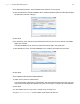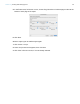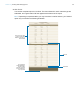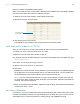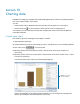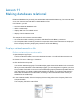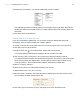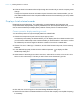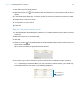Tutorial
Table Of Contents
- Lesson 1 FileMaker Pro basics
- Lesson 2 Browsing information
- Lesson 3 Finding and sorting records
- Use quick find to search a database
- Find records based on criteria in a single field
- Find records based on criteria in specific separate fields
- Find records that match multiple criteria in the same field
- Find records that match a range of criteria in the same field
- Narrow your search
- Save a find request to use later
- Find records using a saved find
- Sort your found set
- Add a new record in List View
- For more information
- Lesson 4 Creating a database and entering records
- Lesson 5 Customizing what you see
- Lesson 6 Creating lists, mailing labels, and form letters
- Lesson 7 Simplifying data entry
- Lesson 8 Automating tasks with buttons and scripts
- Lesson 9 Creating and running reports
- Lesson 10 Charting data
- Lesson 11 Making databases relational
- Lesson 12 Sharing and exchanging data
- Lesson 13 Protecting data in FileMaker Pro
- Lesson 14 Backing up your databases
Lesson 9 | Creating and running reports 63
4. Click Finish.
You see the completed report in List View. The fees collected for each customer type are
subtotaled, and a grand total of all fees appears at the bottom of the report.
Note Depending on experimentation you may have done in earlier lessons, your finished
report may not look like the following illustration.
Subtotals
Grand Total
This report groups data
by the Customer Type
field, also referred to as
the break field
The actual page
number will replace
the placeholder
character in Preview
mode and when the
report is printed