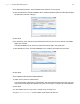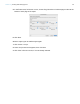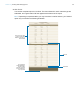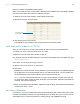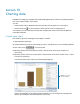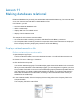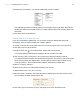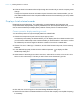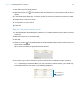Tutorial
Table Of Contents
- Lesson 1 FileMaker Pro basics
- Lesson 2 Browsing information
- Lesson 3 Finding and sorting records
- Use quick find to search a database
- Find records based on criteria in a single field
- Find records based on criteria in specific separate fields
- Find records that match multiple criteria in the same field
- Find records that match a range of criteria in the same field
- Narrow your search
- Save a find request to use later
- Find records using a saved find
- Sort your found set
- Add a new record in List View
- For more information
- Lesson 4 Creating a database and entering records
- Lesson 5 Customizing what you see
- Lesson 6 Creating lists, mailing labels, and form letters
- Lesson 7 Simplifying data entry
- Lesson 8 Automating tasks with buttons and scripts
- Lesson 9 Creating and running reports
- Lesson 10 Charting data
- Lesson 11 Making databases relational
- Lesson 12 Sharing and exchanging data
- Lesson 13 Protecting data in FileMaker Pro
- Lesson 14 Backing up your databases
Lesson 9 | Creating and running reports 61
3. For Subtotal placement, use the default value of Below record group.
4. Click Add Subtotal. This tells FileMaker Pro to create a subtotal of the annual fees that are paid
beneath each customer category.
5. Click Next.
6. For Summary field, click Specify and select Annual Fee Revenue from the list of available
fields, then click OK.
This tells FileMaker Pro to use the Annual Fee Revenue field in the grand total.
7. Click Add Grand Total. This tells FileMaker Pro to create a grand total of annual fees.
8. Click Next.
Select a theme and create the header and footer
1. Under Classic Refined, select Warm.
You see a preview of the theme in the assistant. The theme determines the text size, color, and
style of the finished report and applies to only the current layout, not all layouts in the database.
2. Click Next.
3. In the Header area, for Top center, choose Large Custom Text.
4. Type Annual Fee Report for the header of the report and click OK.