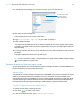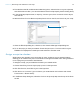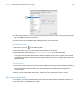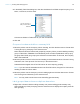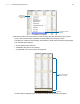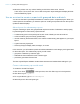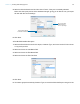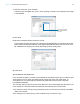Tutorial
Table Of Contents
- Lesson 1 FileMaker Pro basics
- Lesson 2 Browsing information
- Lesson 3 Finding and sorting records
- Use quick find to search a database
- Find records based on criteria in a single field
- Find records based on criteria in specific separate fields
- Find records that match multiple criteria in the same field
- Find records that match a range of criteria in the same field
- Narrow your search
- Save a find request to use later
- Find records using a saved find
- Sort your found set
- Add a new record in List View
- For more information
- Lesson 4 Creating a database and entering records
- Lesson 5 Customizing what you see
- Lesson 6 Creating lists, mailing labels, and form letters
- Lesson 7 Simplifying data entry
- Lesson 8 Automating tasks with buttons and scripts
- Lesson 9 Creating and running reports
- Lesson 10 Charting data
- Lesson 11 Making databases relational
- Lesson 12 Sharing and exchanging data
- Lesson 13 Protecting data in FileMaker Pro
- Lesson 14 Backing up your databases
Lesson 9 | Creating and running reports 60
7. Clear the Customer Type checkbox.
Customer Type will appear only once in each grouping, as shown in the report preview image
in the assistant.
8. Click Next.
9. Move the Last Name field to the Sort order list.
This sorts the records in each group of customer types alphabetically by customers’ last names.
Notice that the break field Customer Type appears automatically at the top of the Sort order
list. FileMaker
Pro will group records by this category before sorting data.
10. Click Next.
Specify subtotals and grand totals
In the Annual Fee Report, you want to see subtotals for fees paid by each type of customer, New
and Continuing, and to see a grand total of both groups’ fees at the end of the report. To
accomplish this, you need to specify subtotal and grand total summary fields in the New
Layout/Report assistant.
The summary field you will use is Annual Fee Revenue, which has already been defined for you
in the sample file. Annual Fee Revenue totals the fees entered in the Fee Paid field.
1. For Summary field, click Specify and select Annual Fee Revenue from the list of available
fields, then click OK.
2. For Category to summarize by, use the default value of Customer Type.
Clear Customer Type to
hide repeated values in
the report