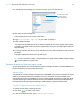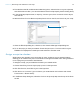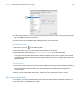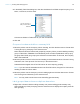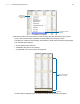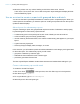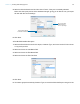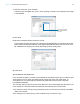Tutorial
Table Of Contents
- Lesson 1 FileMaker Pro basics
- Lesson 2 Browsing information
- Lesson 3 Finding and sorting records
- Use quick find to search a database
- Find records based on criteria in a single field
- Find records based on criteria in specific separate fields
- Find records that match multiple criteria in the same field
- Find records that match a range of criteria in the same field
- Narrow your search
- Save a find request to use later
- Find records using a saved find
- Sort your found set
- Add a new record in List View
- For more information
- Lesson 4 Creating a database and entering records
- Lesson 5 Customizing what you see
- Lesson 6 Creating lists, mailing labels, and form letters
- Lesson 7 Simplifying data entry
- Lesson 8 Automating tasks with buttons and scripts
- Lesson 9 Creating and running reports
- Lesson 10 Charting data
- Lesson 11 Making databases relational
- Lesson 12 Sharing and exchanging data
- Lesson 13 Protecting data in FileMaker Pro
- Lesson 14 Backing up your databases
Lesson 9 | Creating and running reports 59
5. Select Include Subtotals and Include Grand Totals, if they are not already selected.
Notice how the report preview in the assistant changes, giving you an idea of how your report
will look with the current settings.
6. Click Next.
Select the fields used in this report
1. Select the first field to be used in this report, Customer Type, and move it to the Fields shown
on layout/report list.
2. Select and move the Last Name field.
3. Select and move the First Name field.
4. Select and move the Fee Paid field.
5. Click Next.
6. You want to group the records by Customer Type, so move this field to the Report categories list.
Select Include Subtotals
and Include Grand Totals
The report preview
updates when you
choose a layout type